Introduction
Does the following message look familiar? [NEVER SHARE YOUR PASSWORDS WITH ANYONE. WE WILL NEVER ASK YOU FOR YOUR PASSWORD.] The previous example may not be the exact warning message, but chances are you’ve seen something like it several times. And companies are right to warn their users about the dangers of sharing passwords. Scammers frequently impersonate representatives from Microsoft, Amazon, and even the IRS (Internal Revenue Service). They’ll ask for your account’s password ‘for security purposes’, then try and collect additional information from the compromised account or use the stolen password to try accessing the user’s other accounts. Recently, gift cards became the hot commodity for scammers. This is likely because the gift cards can then be sold for cash on specialty exchange websites for a discounted rate. For example, a $50 Amazon gift card can be sold for $40 cash—the true objective.
The question becomes, what does one do when needing to share certain passwords between individuals living in the same house? The article covers using Sub Device Mode, a flexible way to direct other devices using the same Google Account to automatically update via accoca’s backup feature. Let’s get into it!
Previous Articles
Below are links to some of Sola’s other articles about accoca. The articles take less than 5 minutes to read and help provide insight into both the purpose of accoca as an app and how to generate difficult to hack passwords.
What is a Password Manager (Vault)
How to Generate Strong Passwords
Where to Download
accoca is available on the Apple App Store—linked below. The app is free to use and Sola of America, Inc. does not collect any personal data from its users. For those wanting to unlock unlimited entries, OCR text detection, and customizable, auto-generated passwords, accoca offers a $7.99 lifetime purchase price. The fully unlocked version can be restored on another device by logging in with the same AppleID.
NOTE: At the time of writing this article, accoca’s lifetime purchase price remains $7.99. A price increase is coming later this summer as Sola invests in improvements to the app. If you haven’t unlocked the complete version, do so now before the increase!
Only One Email per Account
Netflix, the power company, the water company, the list goes on. Individuals wanting to combine finances and take equal responsibility for paying bills, especially couples, are often faced with a dilemma. Most companies do not permit dual-logins for user accounts. Stated another way, most accounts permit only one associated email address at any given time. Building from concepts covered in our previous article on Google Drive vault backups, we can solve the problem using accoca. Creating a family-specific Google account allows secure password sharing between devices. Sub Device Mode offers even more flexibility by directing the sub (second) device to update its backup file whenever a change is made.
The first step for creating a household accoca login is to create a new Google (Gmail) account specific to the family. Some families already have something like this. The question then becomes, does the family account include children or teenagers on it? If the answer is yes, sharing sensitive login information might not be advisable. This article is meant to assist couples or parents in sharing access to certain household accounts to collaborate in their responsibilities.
Shared Account Entries
Once the new Google account is created, if it’s not already installed (it should be), download accoca from the App Store. With the app open, begin creating new entries for any accounts that will become shared family accounts. As mentioned earlier in the article, these could be anything from streaming services like Netflix, Hulu, or Paramount, to utilities companies like water, trash, or electricity. Remember: on the fully unlocked version, accoca can generate unique, complex passwords using a combination of upper & lowercase letters, numbers, and symbols. Don’t forget to input the login page for these services for fast navigation directly from the accoca app. Once all the shared account usernames and passwords are saved, it’s time to follow the steps outlined in the previous article and create a Google Drive backup.
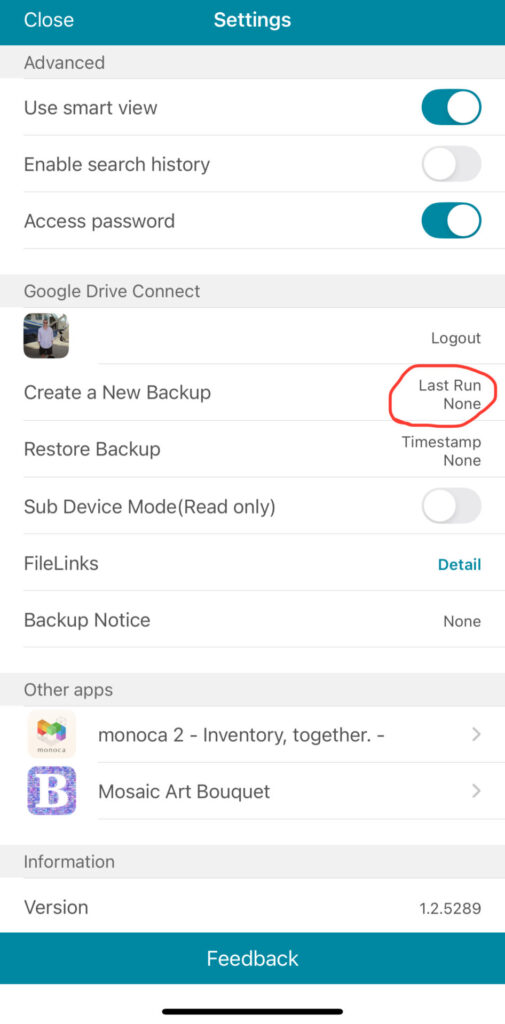
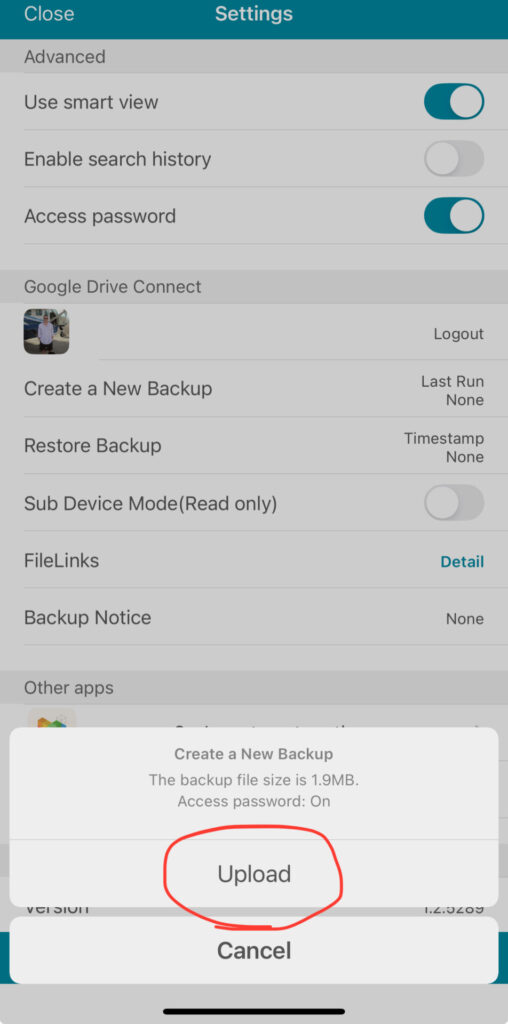
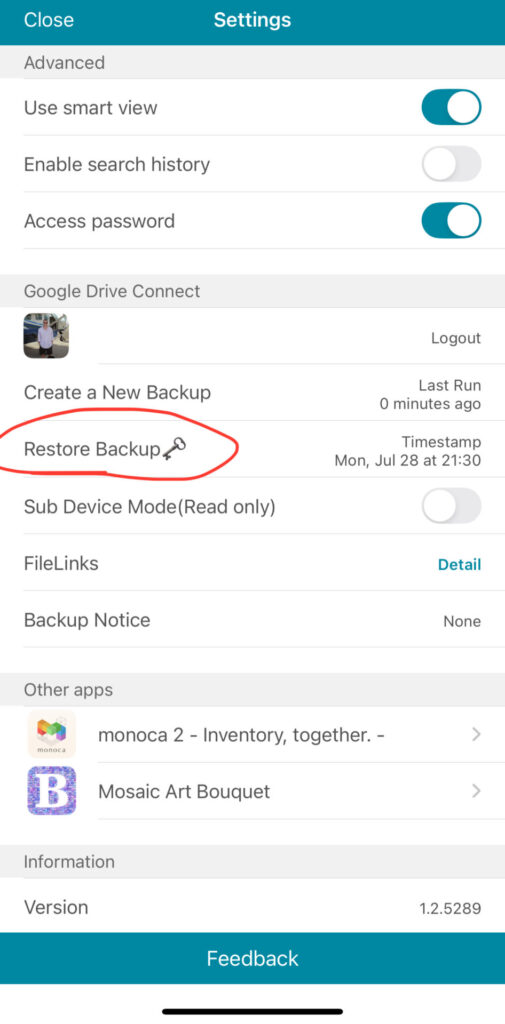
Sub Device Mode
With the backup created, let’s grab our second device. We must navigate to the settings screen and enter the same family Google Account established earlier in the article. This means both devices will use the same, e.g. sample.family.email@gmail.com (this is a fictitious email) login credentials and pull from same password vault backup to maintain consistent information. After successfully logging in to accoca on the second device, toggle the setting called Sub Device Mode (Read only). Engaging this setting presents the user with the image shown in the second screen capture below. The second device will now automatically update its credentials any time the encrypted Google Drive backup is changed with the latest backup data.
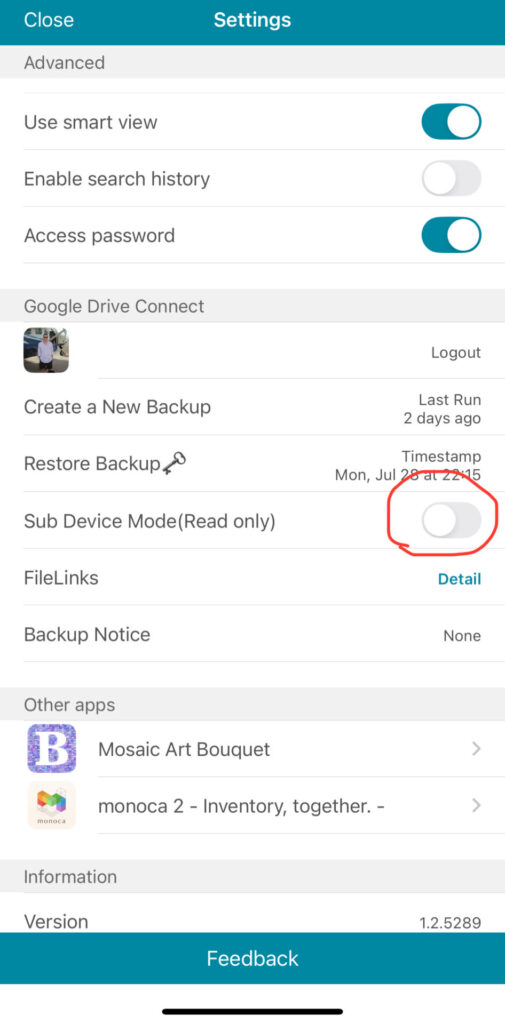
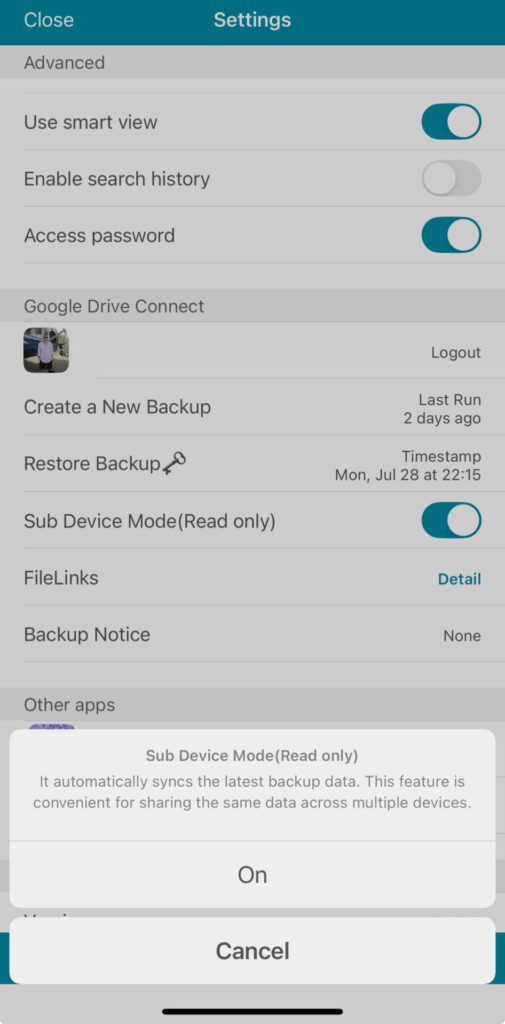
Conclusion
Using the Sub Device Mode is especially convenient if the user wishes to periodically rotate (generate new) passwords every few weeks, months, or even a couple of times a year. Prior to using password vaults, I recall my spouse constantly asking me for the login information so she could pay a bill. In the moment I would often forget the password, because… of course. That left us in the situation many users find themselves in where they’re constantly resetting account passwords to temporarily regain access, only to forget the password again the following month. Securely sharing login information using the technique outlined in this article is one way to protect sensitive information from misuse and streamline one’s day-to-day life.
As always, drop a comment below to leave feedback or request future article topics. Messages are monitored and we’ll do our best to reply to everyone. Thanks, and we’ll catch you on the next one!
Previous Articles
Below are links to some of Sola’s other articles about accoca. The articles take less than 5 minutes to read and help provide insight into both the purpose of accoca as an app and how to generate difficult to hack passwords.
What is a Password Manager (Vault)
How to Generate Strong Passwords
Where to Download
accoca is available on the Apple App Store—linked below. The app is free to use and Sola of America, Inc. does not collect any personal data from its users. For those wanting to unlock unlimited entries, OCR text detection, and customizable, auto-generated passwords, accoca offers a $7.99 lifetime purchase price. The fully unlocked version can be restored on another device by logging in with the same AppleID.
NOTE: At the time of writing this article, accoca’s lifetime purchase price remains $7.99. A price increase is coming later this summer as Sola invests in improvements to the app. If you haven’t unlocked the complete version, do so now before the increase!
Leave a Reply