Introduction
Amid the myriad password vault options available for download on mobile devices, accoca is unique. Like many apps developed by Sola of America, Inc., part of its uniqueness comes from its lifetime unlock fee. In an era when software companies shifted from single purchase to a monthly subscription, to subscription tiers, how refreshing is it to only pay once, forever. The second reason accoca is unique stems from its limited use of cloud-based dependency. All the most common password vaults leverage cloud backups to hedge against losses from damage and facilitate synchronization across devices. While minimal, each instance of stored password data represents a potential avenue for hackers and other bad actors to access your most sensitive information.
The above example is where accoca really shines in its inclination towards localized storage and security. Limiting password storage data to a local devices only, significantly reduces hacking risk. This solution can, however, present other challenges. In the event the local device becomes lost, stolen, or damaged beyond repair, the user will lose their password data. Enter accoca’s backup solution using Google Drive.
Using a free (personal) or paid (enterprise) Google account, accoca users can create an encrypted backup uploaded to their Google Drive, accessible only via the app. For users seeking the highest level of security, a backup Access Password can also be set. In the event a user’s email and password are compromised, without the Access Password, bad actors cannot download and subsequently access the user’s other accounts. This article explores the setup process so you too can become an accoca power user. Let’s get into it!
Previous Articles
Below are links to some of Sola’s other articles about accoca. The articles take less than 5 minutes to read and help provide insight into both the purpose of accoca as an app and how to generate difficult to hack passwords.
What is a Password Manager (Vault)
How to Generate Strong Passwords
Where to Download
accoca is available on the Apple App Store—linked below. A couple of key features to note: the app is free to use and Sola of America, Inc. does not collect any personal data from its users. For those wanting to unlock unlimited entries, OCR text detection, and customizable, auto-generated passwords, accoca offers a $7.99 lifetime purchase price. The fully unlocked version can be restored on another device by logging in with the same AppleID.
NOTE: At the time of writing this article, accoca’s lifetime purchase price remains $7.99. A price increase is coming later this summer as Sola invests in improvements to the app. If you haven’t unlocked the complete version, do so now before the increase!
Linking your Google Account
The first step in establishing an accoca password backup via Google Drive is to link your Google Account. From the home screen, tap the gear icon in the upper-right corner to access the app’s settings. Scrolling down, under the Google Drive Connect section, tap Login. Advancing to the next screen prompts the user to permit accoca to access specific features within the account. For the backup to function properly, the user must check the box to permit accoca to See, create, and delete its own configuration data in your Google Drive.
At this point, I want to highlight how little user data Sola of America, Inc. requests. The next time you link a Google Account with another app, compare the information that company is requesting access to compared to Sola. In the second gallery image, it states that accoca only wants to create and modify (delete) its own data within the user’s Google Drive. Nothing else. As someone who takes account and online security seriously, the app’s lack of reach is refreshing.
For privacy reasons I scratched through the email, but completing the login procedure populates the user’s profile picture and displays new settings previously greyed out.
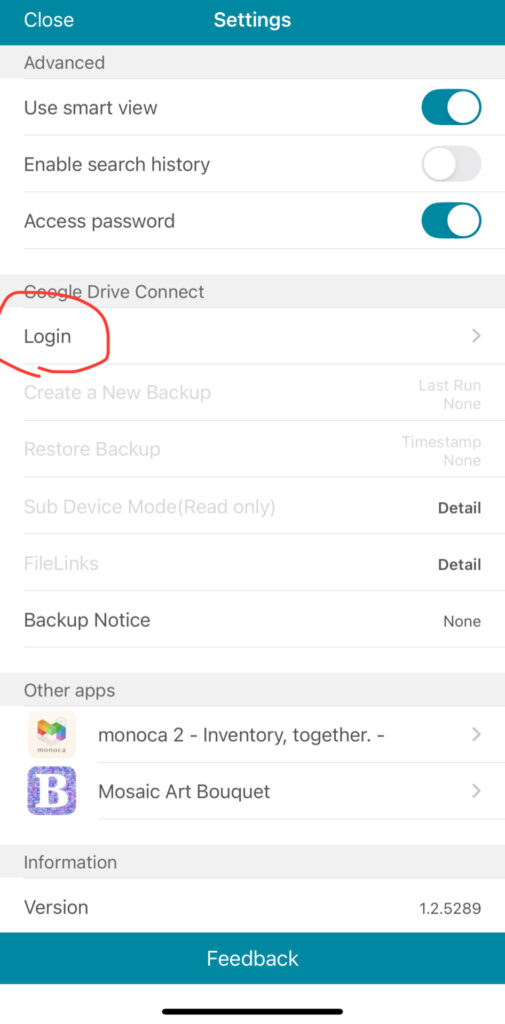
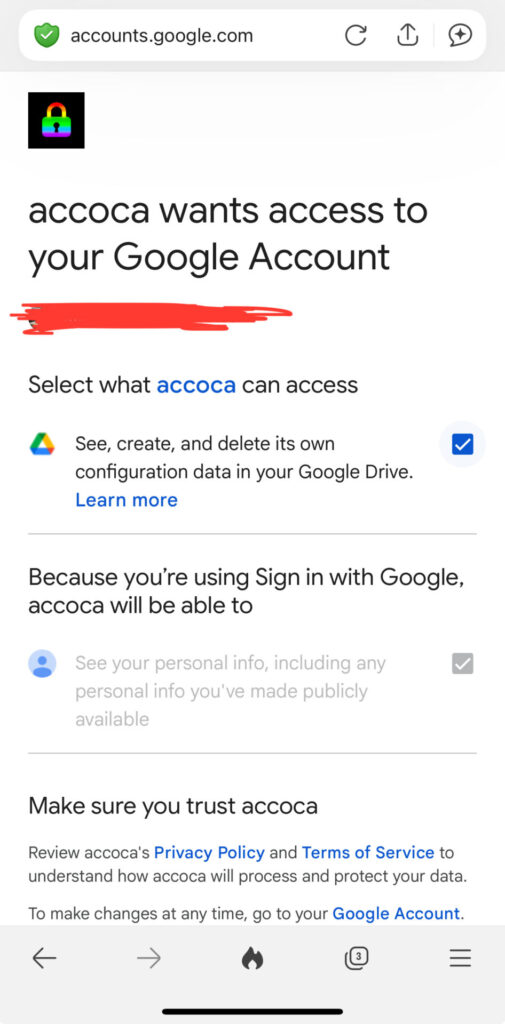
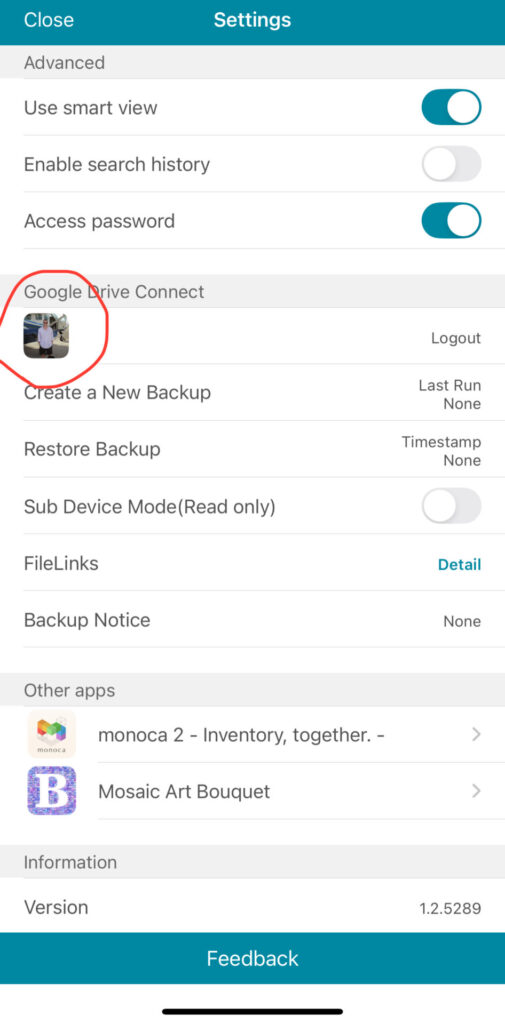
Creating and Restoring a Backup
Creating a new password file backup is as simple as tapping the Create a New Backup setting. From here, the user will select Upload to complete the backup file creation process. If successful, the option to Restore Backup, indicated with an old-fashioned key, will appear, along with a timestamp when the backup was created. Remember: backups are static. This means that updates to passwords will not automatically update within the encrypted Google Drive file. For those wanting to create periodic backups, use the Backup Notice setting and select the desired frequency.
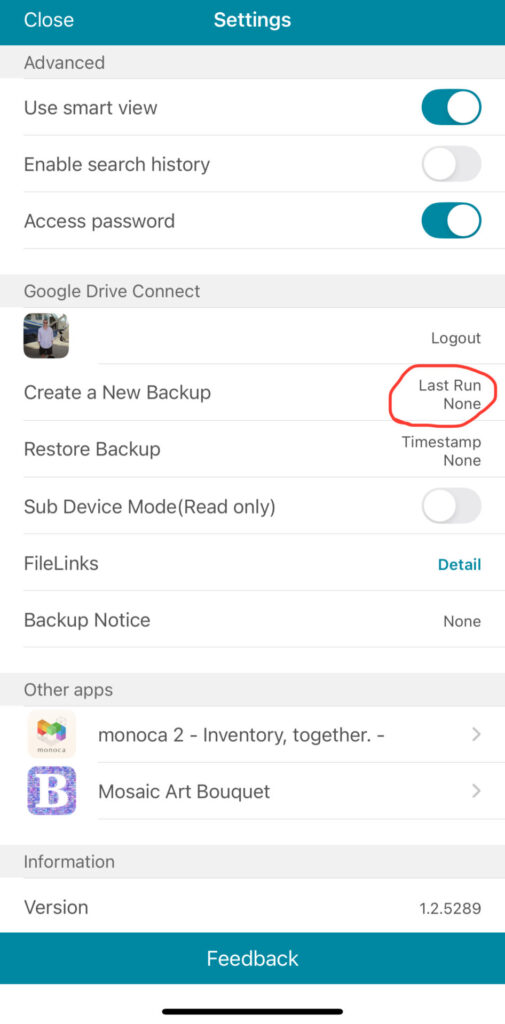
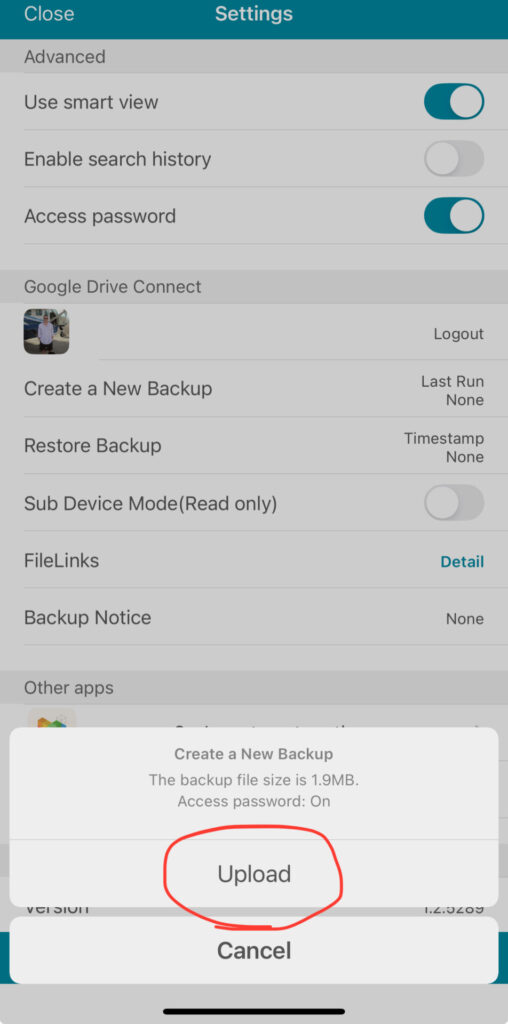
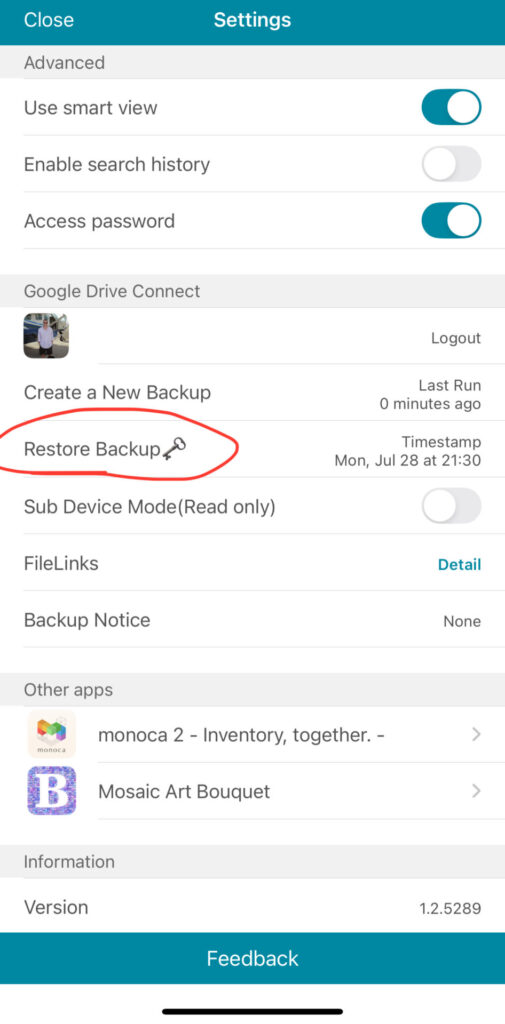
Setting an Access Password
The setting is clearest in gallery images 1 and 3, but directly above the account profile picture sits another setting—Access password. Some users may have already noticed this setting is activated on my own device. Users wishing to further secure their encrypted backup may set an additional password through this setting. Affixing the access password to the backup, however, requires the setting be activated prior to generating a backup.
Afterwards, whenever the user initiates a backup restoration, they will be prompted to input the access password. Therefore, ensure the access password is stored in a secure place. While some may argue maintaining a physical copy in a strongbox or safe presents a risk, the likelihood a bad actor finds the paper containing the Access Password, understands it’s specifically for the accoca app, then gain access to the user’s Google Account credentials and downloads the accoca backup is not zero, but it’s low.
Conclusion
With a few behavioral changes, using a secure password will transform the user’s life. Using weak, or repetitive passwords with easily guessable contents can spell disaster. Incorporating a password vault into daily life is an essential step in better securing one’s accounts. With accoca, users have the option of choosing between the highest level of security with local storage only or creating an encrypted backup for added convenience. From Sola’s perspective, as long as your information is secure and out of the hands of would-be bad actors, there’s no right or wrong way to go about it.
To leave feedback requesting future article topics or critiques of past/present content, drop a comment below. We monitor messages and will do our best to reply to all comments. Thanks, and stay safe out there!
Previous Articles
Below are links to some of Sola’s other articles about accoca. The articles take less than 5 minutes to read and help provide insight into both the purpose of accoca as an app and how to generate difficult to hack passwords.
What is a Password Manager (Vault)
How to Generate Strong Passwords
Where to Download
accoca is available on the Apple App Store—linked below. A couple of key features to note: the app is free to use and Sola of America, Inc. does not collect any personal data from its users. For those wanting to unlock unlimited entries, OCR text detection, and customizable, auto-generated passwords, accoca offers a $7.99 lifetime purchase price. The fully unlocked version can be restored on another device by logging in with the same AppleID.
NOTE: At the time of writing this article, accoca’s lifetime purchase price remains $7.99. A price increase is coming later this summer as Sola invests in improvements to the app. If you haven’t unlocked the complete version, do so now before the increase!
Leave a Reply