Introduction
In our last article (linked below), we explained in greater detail what exactly is a password manager. We also discussed the differences between password managers that use cloud-based storage systems for user data versus local storage methods. In order to provide the highest level of security possible, Sola of America, Inc. opted for local device storage with the option to generate a cloud-based backup for its password manager app accoca. In this way, the user determines for themselves the desired level of security.
For this article we’re going to explore what constitutes a strong password and how to generate one using the accoca app.
Previous Articles
What is a Password Manager (Vault)
Where to Download (Free)
Download Link – Password Manager accoca
Weak Passwords, Brute-force Attacks, and Strong Passwords
Weak Passwords
To fully appreciate a strong password, it is necessary to understand a weak password. Let’s get one uncomfortable reality out of the way… repeated passwords are weak passwords. If a hacker can use a single password to gain access to multiple accounts, it is, by default, a weak password. Hackers often rely on these kinds of vulnerabilities to achieve their goals.
Many people also elect to use people, places, things, or dates that are familiar to them to make passwords easier to remember. Names of children, spouses, street addresses, birthdays, or anniversary dates are all common examples. Even combinations of these easily known or guessed pieces of information lead to weak password generation. If John Smith has an anniversary on August 8th, 1997, and his email account password is Smith080897!, it is a weak password and should be avoided.
Brute-force Attacks
The Computer Security Resource Center (CRSC), a division of the United States Government, defines a brute-force attack in the following way:
- A method of accessing an obstructed device by attempting multiple combinations of numeric/alphanumeric passwords.
- A method of accessing an obstructed device through attempting multiple combinations of numeric/alphanumeric passwords.
- In cryptography, an attack that involved trying all possible combinations to find a match.
The site goes on to supply additional definitions but the three listed above are sufficient for this article’s purposes. You can visit the National Institute of Standards and Technology website directly by clicking HERE. They are a part of the U.S. Department of Commerce.
For non-technical folks, this means that one method hackers may implement if trying to ‘break’ a user’s password is to supply their software with known elements. By directing a piece of brute-force software to use combinations of names, birthdays, addresses, or other personal information, it may be possible to speed up the hack. Strong passwords significantly deter or outright stop this method.
Strong Passwords
As stated previously, the likelihood of a legitimate brute-force attack on personal encrypted usernames and passwords remains low—but not zero. To further reduce risk, generating strong passwords that contain random strings of uppercase letters, lowercase letters, numbers, and symbols, provide the best safeguard.
In our earlier example using ‘Smith080897!’, one might think it’s already using that strong combination. The ‘S’ in Smith is capitalized, there are several numbers, and even an exclamation point. It is the password elements’ relation to the fictitious user, John Smith, that makes the password weak.
A truly strong password might look something like: XggHyI9o8ss%3@. Going back to our previous brute-force reference, the above string has absolutely no meaning. XggHyI is not a word in English or any other language, for that matter. As a general rule, the less sensical a password is, the stronger it is.
Using accoca to Generate Strong Passwords
Memorizing even a single password like the example above would be difficult. Now image there are fifty or even one hundred of these kinds of passwords needed for all your accounts. It would be an impossible, or a near-impossible feat to commit them all to memory.
Using the generate password feature in the accoca app, you can easily customize the types of characters, numbers, symbols, and overall password length. Take a look at the screenshots below. The first screenshot shows the Account List screen under Medical. If you don’t want to use pre-set categories, they can be turned off in Settings. The second screenshot shows a fictitious hospital website and email address. Please do not use them as they are not real.
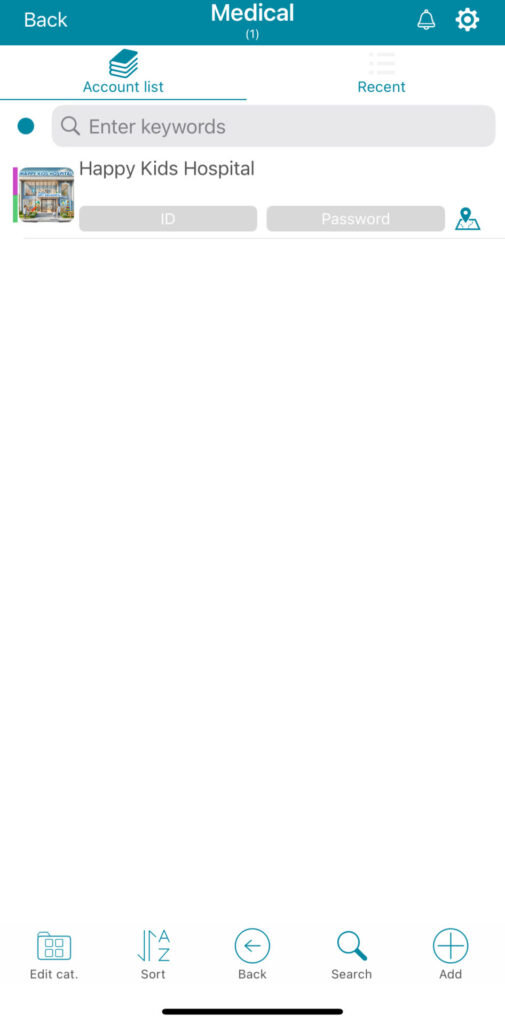
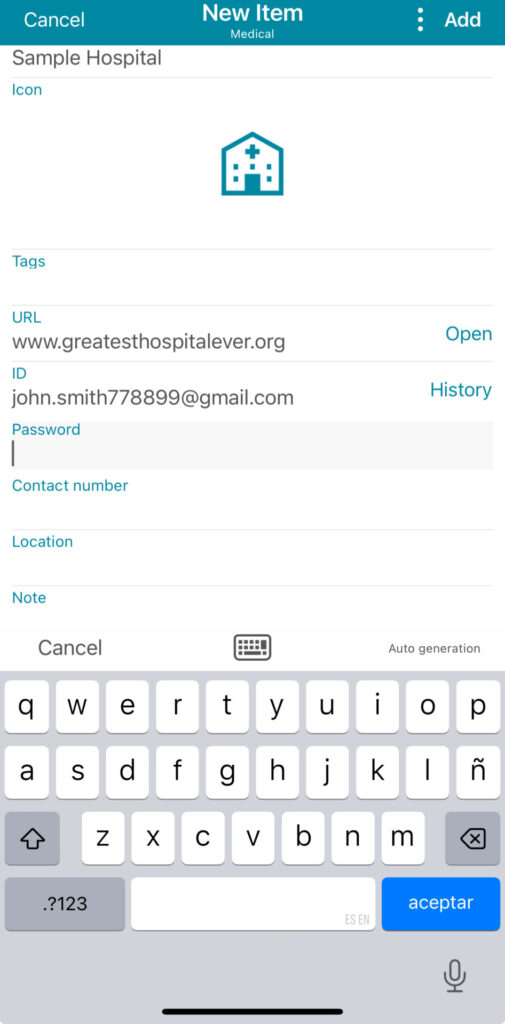
Once the login URL and username has been entered, it’s time to generate the password. In the unlocked version of accoca, you can tap Auto Generation listed right above the device’s digital keyboard. Tapping this option brings the user to the Password generation screen where additional settings can be modified. The default settings do not have symbols automatically incorporated. Also, by default, the character limit is set to ten. For the purposes of this article, the symbol setting was switched on and the character limit increased from ten to fourteen.
Passwords can be auto-generated as many times as desired by pressing the Auto generation text in the app. The newly generated passwords will appear in the upper-left corner of the screen. When satisfied with the password, tap Update to store the password. It’s that easy!
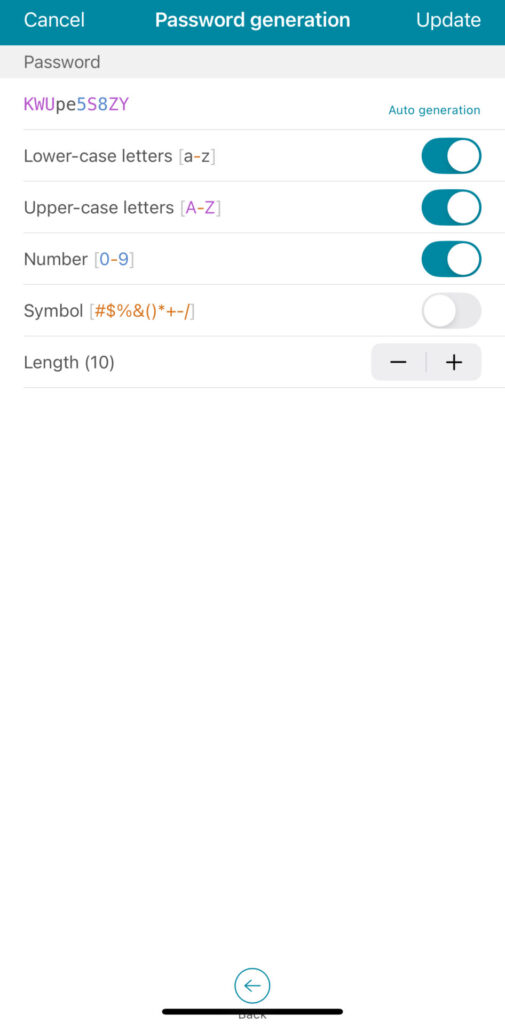
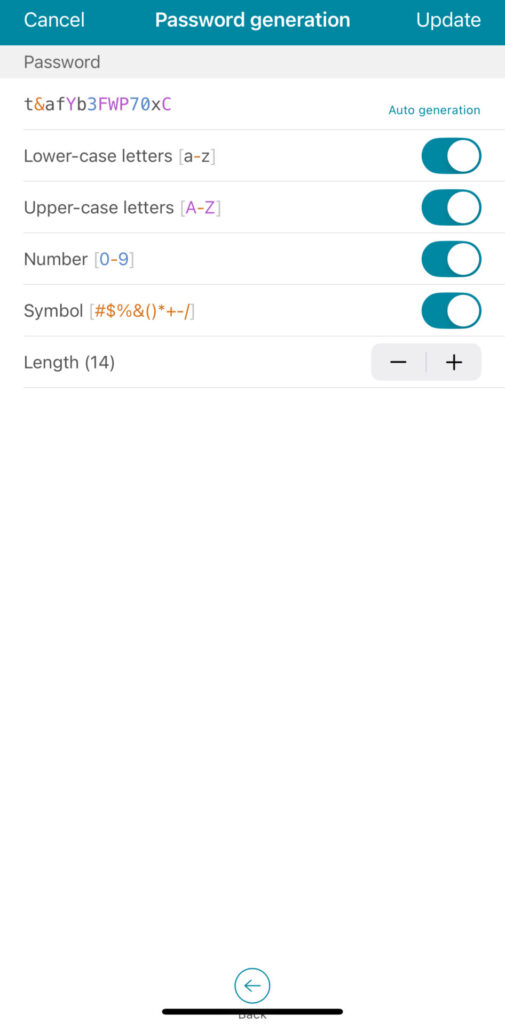
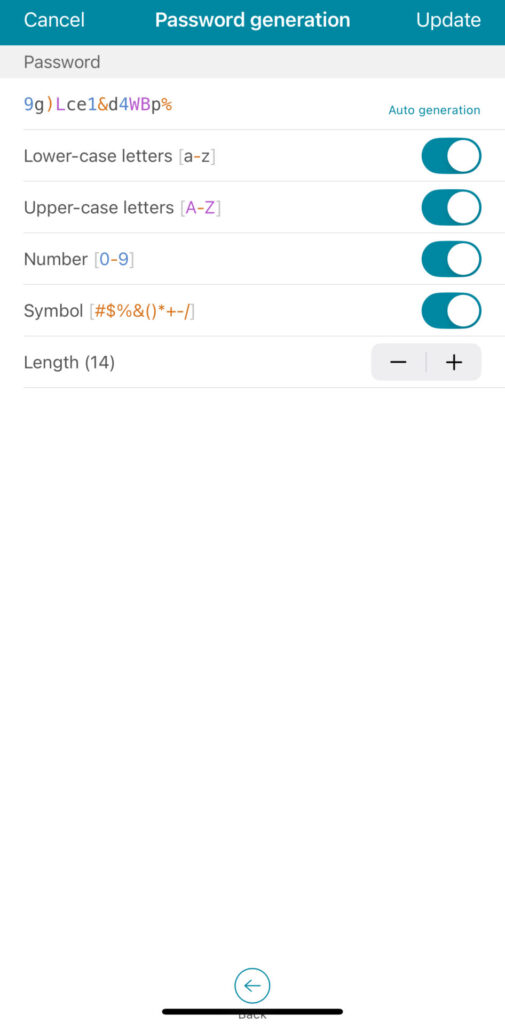
Conclusion
If you are not already using a secure password vault, you should be. Easily guessed passwords represent a significant security flaw in many people’s lives. What’s more, it’s a flaw that can be easily overcome by adapting a simple, modern solution like accoca into daily life. With accoca, you can avoid the pitfall of easily guessed passwords and constant password resets. Difficult to hack, and difficult to guess passwords are only a few taps away. With many competitors offering paid subscriptions at $30 or even $40 a year, for a one-time fee of $7.99, all the security and convenience of a secure password manager can be yours. Try it for free, then pay once for life.
As always, leave us a comment below and tell us how we’re doing. The author of these articles can be reached by writing to michael@sola.inc. We look forward to hearing from you and want to know what kinds of articles and content you want to see in the future.
Where to Download (Free)
Download Link – Password Manager accoca
Leave a Reply