Introduction
accoca is a piece of software commonly referred to as a password manager or password vault. As the name implies, its primary function is to securely store and recall sensitive information like usernames, passwords, credit card numbers, PINs, or any other piece of data. It is meant to act as an additional layer of defense between sensitive account data and would-be bad actors seeking to gain unwanted access.
Speaking personally, I started using a password vault full-time around eight years ago and haven’t looked back. In modern society, we’re required to maintain so many different usernames and passwords. Using strong, unique combinations for every single account quickly becomes an impossible task.
This is where a password manager like accoca can really be useful in both generating, storing, and recalling these strong passwords when needed.
Previous Article
Where to Download (Free)
Download Link to Password Manager accoca
How Password Managers Work
Password vaults, or managers, typically use a single master password to encrypt and decrypt sensitive data when needed. A common encryption algorithm used by many password manager applications is AES-256. It may be easier to think of a password manager as a toolbox with a heavy padlock attached. Inside the box are a bunch of smaller toolboxes containing the usernames, passwords, credit card numbers, or other sensitive data.
The master password acts as the key to simultaneously open the main box and all the smaller boxes. It’s used to both access the application and unlock the data inside. Locking or closing the password manager then re-encrypts all all the boxes, once again securing what’s stored inside.
Cloud-based Storage
As the volume of data grows larger every year, many companies have already shifted or are in the process of shifting to a cloud-based architecture. This means the data is housed in large, remote server centers, commonly referred to as server farms.
To facilitate use across multiple devices, many password manager applications elect to use a cloud-based storage system. In this way, each device always has the most up-to-date usernames and passwords ready to access. If you update an email account’s password in the desktop computer version of the password manager, opening the mobile version will also show the newly updated password.
While this method is convenient, it relies on the confidence the application operator has sufficient redundancies, or server backups, in the case the server(s) containing your data are ever damaged or there is a hack.
Local Storage
accoca is unique in that rather than relying on external servers, data is stored locally on your mobile device. This means for someone to access the encrypted files storing sensitive data like usernames and passwords, the individual would need access to the physical device accoca is installed on. While possible, as most people carry their phones with them constantly, the likelihood someone could get a hold of the device and then attempt a hack is very low.
There are, of course, tradeoffs. Electing to use local storage only, as one option within accoca, means that damage to that single device would result in loss of the saved usernames and passwords if a backup was not created. However, it is possible to create an encrypted backup using a linked Google Drive account. It’s important to highlight three bullets from the Quick Start guide found within the app. See below.
Our Commitment to accoca’s Security
- All input data is stored only on your device and is not sent to the cloud or any external servers without permission.
- We do not display ads that could potentially collect user information or influence your actions.
- We do not rely on external services that could risk large-scale data breaches or system failures.
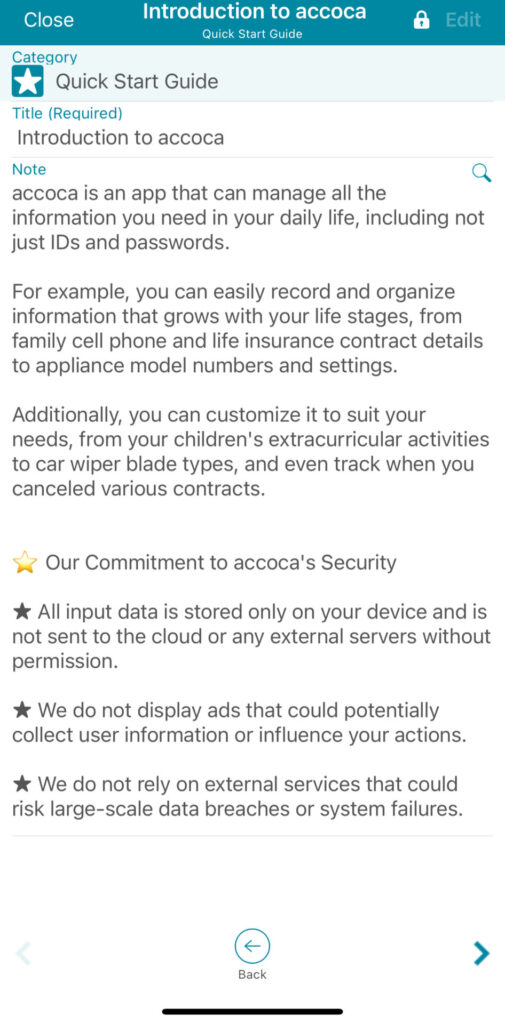
Google Drive Backup Option
For some users, while offering increased security, relying on locally stored data only presents too much of a risk in the event the device was damaged. To resolve this, accoca also offers a Google Drive backup option, with the option for two additional data encryptions.
When using a Google Drive backup file, the first encryption takes place automatically via a feature called FileLinks. As shown in the screenshot below, FileLinks is a feature that encrypts and stores any file in Google Drive. Since it cannot be accessed from outside of accoca, so long as the master password remains safe, the encrypted file cannot be accessed remotely.
As an additional security measure for the dedicated cyber security enthusiast, a secondary password can also be set. As per the informational pop-up, the user can set their own recovery password for their data. If using a Google Drive backup, the unlock password will be required to decrypt the password file. It is extremely important not to forget or lose the primary access password or secondary backup password. Sola of America, Inc. does not have the ability to recover a user’s data.
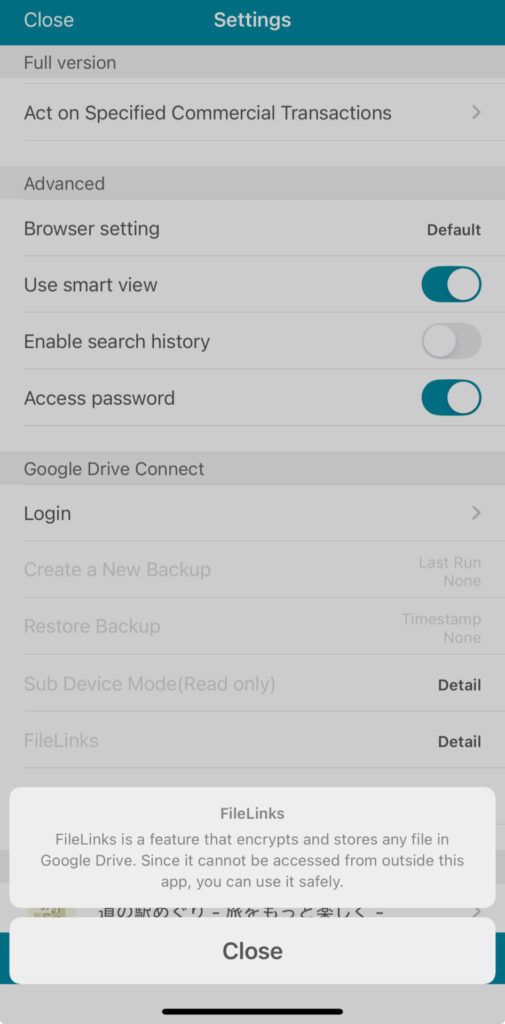
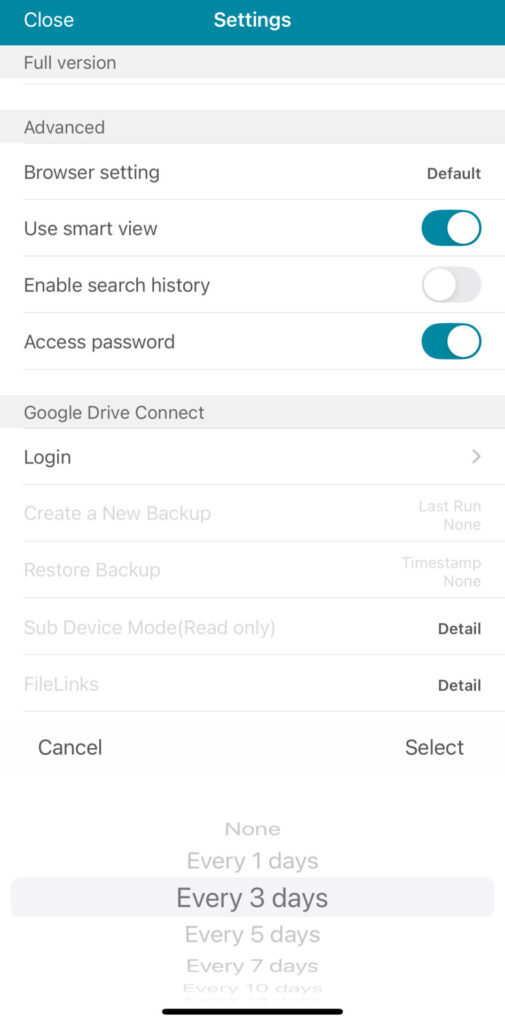
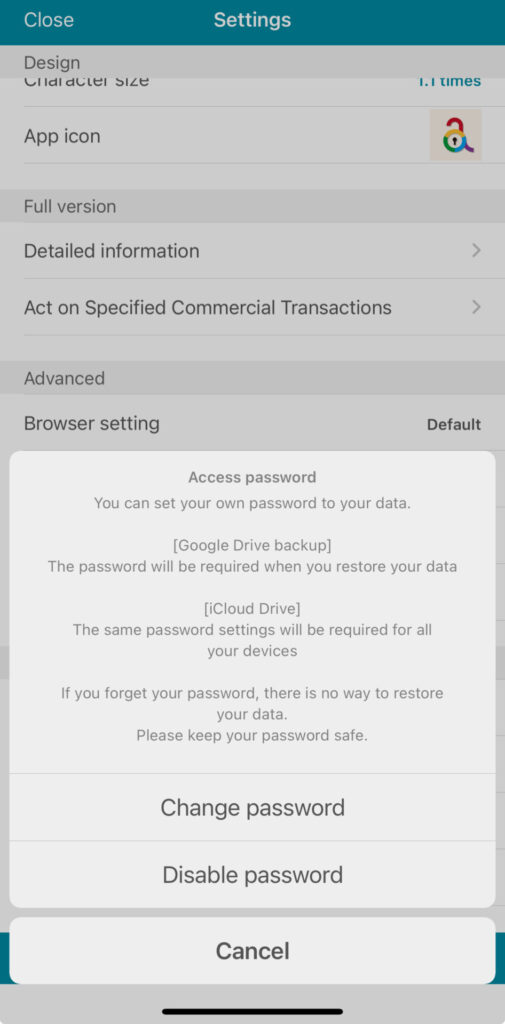
Conclusion
Protecting oneself online is a balancing act between maintaining a high level of security and convenience. In a world where it feels like every week we’re required to take on the responsibility of a new username and password, it can be difficult. With accoca, it is possible to reduce this burden, knowing your most sensitive data like usernames and passwords are locally secured.
accoca can be downloaded for free from the app store. The unpaid version offers up to ten free entries before purchase. For a one-time, lifetime fee of $7.99, the value is clear with accoca. Try it for yourself and let us know when you think. Please leave a comment below, a review on the App Store, or reach out to the author directly at michael@sola.inc. Thank you for reading!
Where to Download (Free)
Download Link to Password Manager accoca
Leave a Reply