Introduction
In the United States, most of the major holidays have passed. The ‘magic of the season’ has all but gone away as we leave 2024 behind and push further into 2025. Regardless of whether you celebrate Christmas, November and December are often a time of gift-giving. Whether by purchasing on your own or being gifted by family members, at some point your wardrobe gets full. Scrolling Facebook Marketplace, there are countless listings with the description “closet is full” or “making room in the closet”.
We, as people, tend to collect and accumulate a lot of stuff. In this article, we’re going to explore using monoca 2 for tracking clothing and better managing one’s wardrobe. Later, if you get tired of a particular article of clothing, or simply want to downsize, you’ll have all the necessary information at your fingertips.
Previous Articles
In previous articles we’ve discussed using monoca 2 for organizing camping equipment, creating a vinyl record collection, and building a recipe catalogue. For reference, links to those articles as well as where to download monoca 2 for both Android and iPhone are posted below.
monoca 2 Case Study: Camping Equipment
monoca 2 Case Study: Vinyl Record Collection
Using monoca 2 for Cooking Recipes
Where to Download
App Store: https://apps.apple.com/app/id1506544220
Google Play: https://play.google.com/store/apps/details?id=com.sola_air.monoca
Web(Beta): https://monoca2.web.app/
Official Homepage: https://monoca.sola-air.com/Home/En
Building you Initial Wardrobe
In order to effectively manage a wardrobe, we must build an initial one inside the monoca 2 app. It’s important to remember our primary goal is to demotivate ourselves, as consumers, from making frivolous purchases. My wife has scolded me on countless occasions for buying a jacket on sale when I already have one, or sometimes even two, that looks the same.
Our secondary goal is preparation for later selling pieces online. I don’t have a wardrobe curated by a personal shopper or anything so lavish. I will, however, wait and save to buy a higher quality piece from a reputable brand versus the cheapest option. I’ve never resold clothes for a profit. That said, logging certain key pieces of information can help facilitate a future sales process. Brand, model, price paid, and purchased from, are all great examples of key data points to help determine listing price. Some popular platforms for reselling clothes include FB Marketplace, OfferUp, eBay, and Poshmark.
Disclaimer: Sola of America, Inc. is not affiliated with any brands mentioned in this article.
Editing the Default ‘Fashion’ Category
To build an initial wardrobe, navigate to the app’s default Fashion category, delete the sample item entries under Tops, then rename and add the subcategories shown. If you want to follow along with our sample exactly, check against the third screen-capture below, and compare it to your own version.
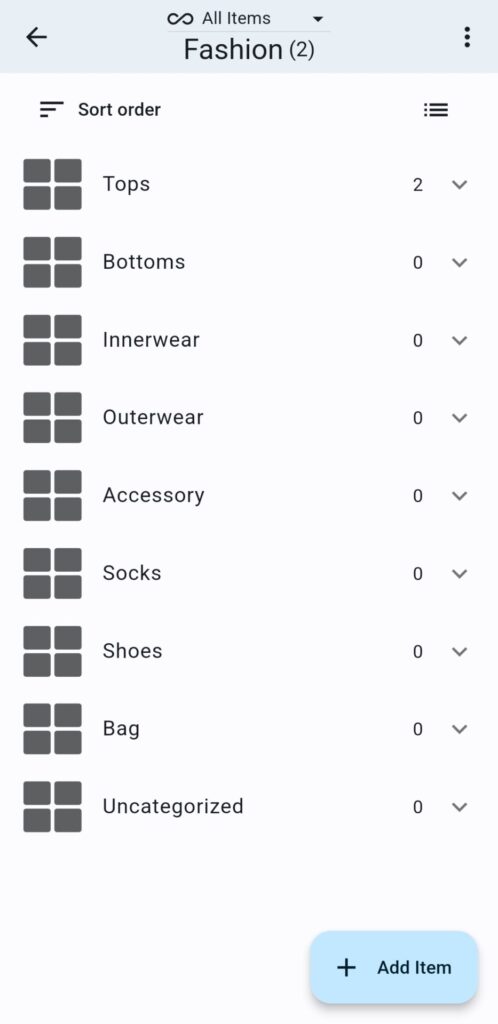
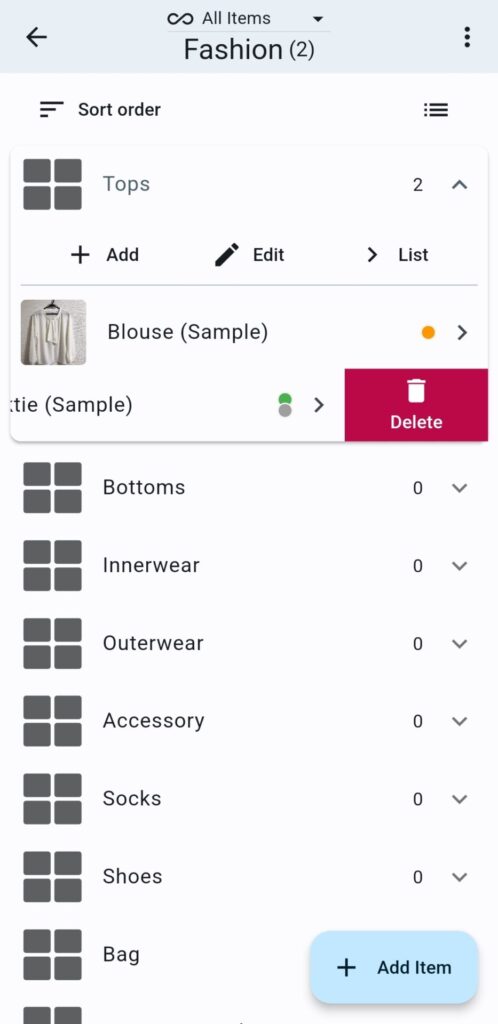
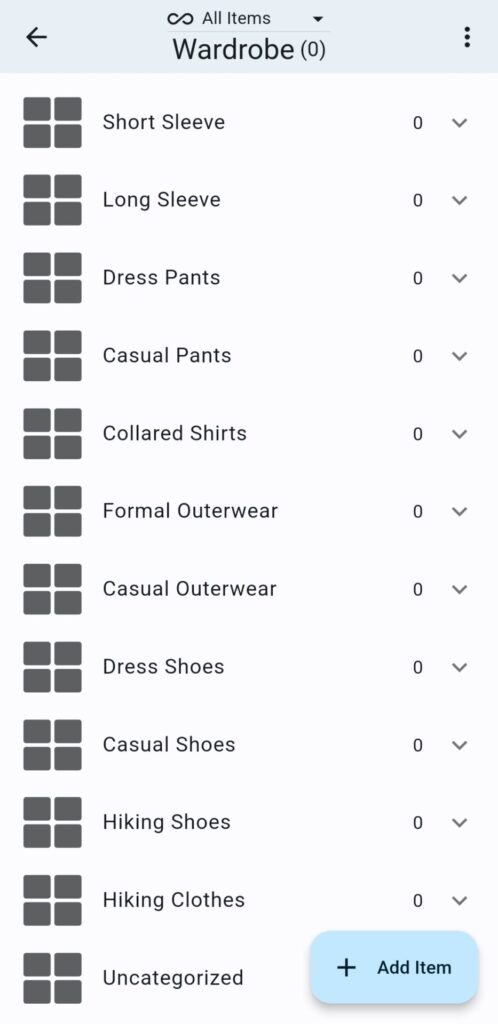
Speaking personally, I have the biggest impulse control issues when it comes to casual outerwear. A stylish jacket on sale leads to more moments of weakness that I care to admit. What we’re trying to build in this article is a mobile wardrobe that can be quickly referenced. If considering a frivolous purchase, reaffirming you already having a similar piece will reduce the likelihood of following through with the new purchase. Later, knowing where the piece came from and how much you paid will make listing the item and determining the desired sales price easier.
Editing the Category ‘Fields’
After performing the above renaming and additional subcategory creating, editing the category fields comes next. Both menus can be accessed by clicking on a given Category, then the three dots in the upper right-hand corner of the screen and tapping Edit.
For this example, I removed the Icon, Color Tag, and Barcode fields. Favorite shifted to the bottom of the fields list, then everything was reordered as shown below. When looking at a particular piece of clothing, the first details I want to see are the brand, model, size, purchase price, and purchased at.
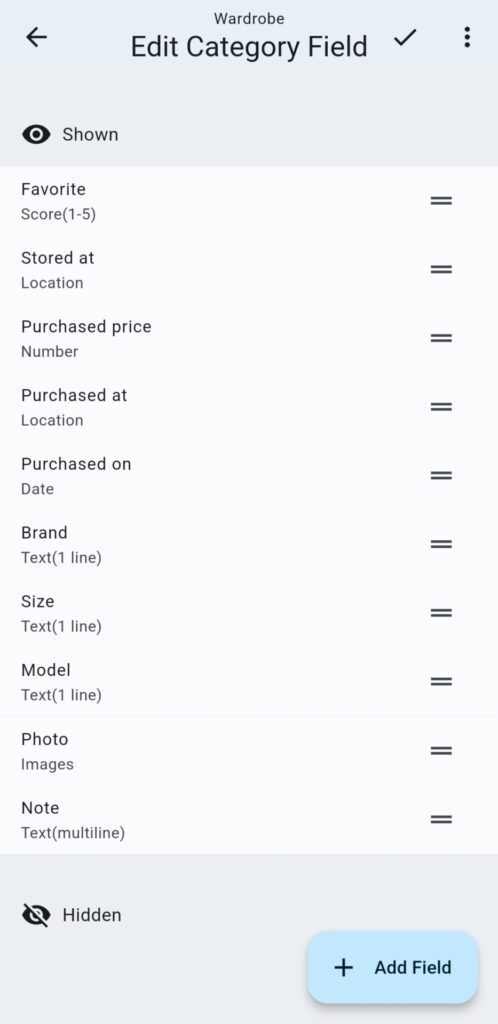
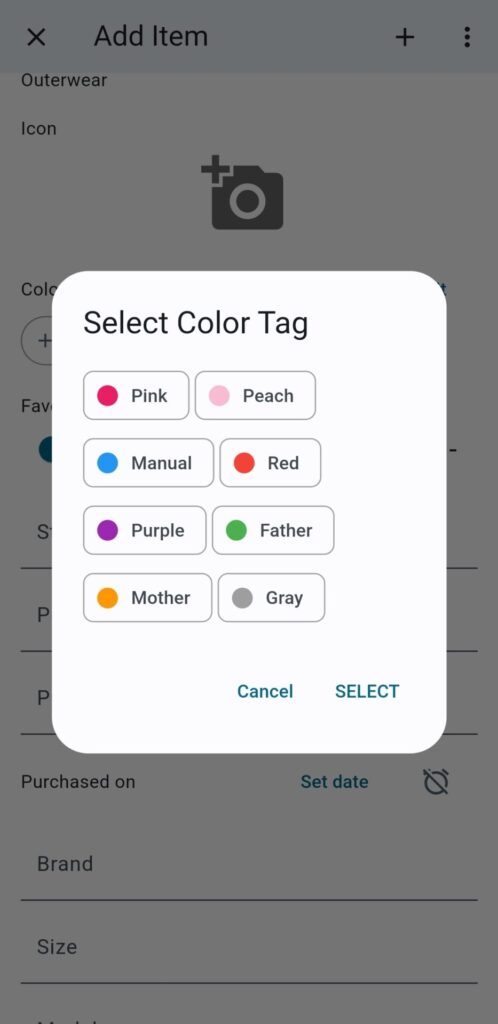
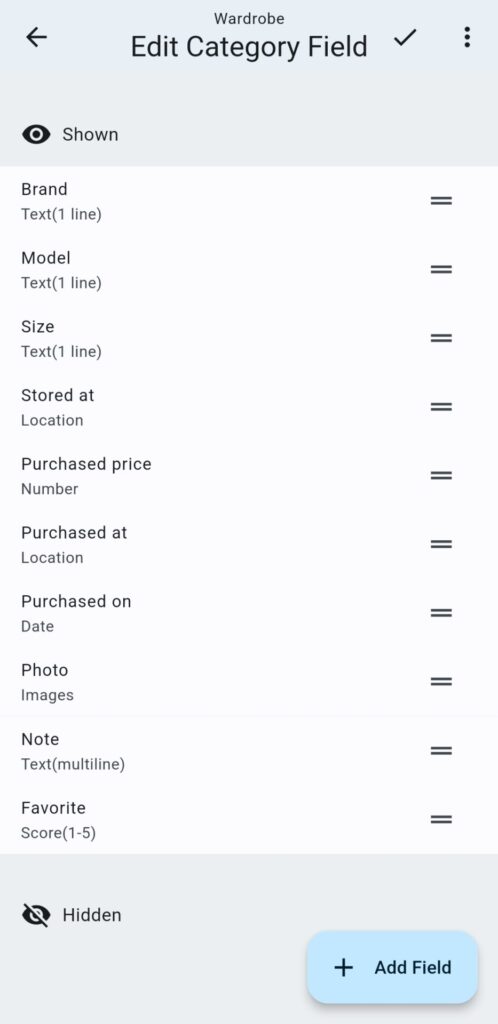
How to Use on a Continual Basis
Item Counter
As mentioned previously, having at-a-glance information for your clothing is the first step in either maintaining or reducing one’s wardrobe size. While not shown in this example, adding another ‘field’ with Last Time Used in the date format could be another method of making sure infrequently worn pieces of clothing find their way onto an online marketplace. The beauty of monoca 2 is there are active counters for both the parent Category and accompany Subcategories.
Many shopaholics I’ve spoken to end up adopting some variation of a “one in one out” system where they won’t buy any more of “X” category of clothes without getting rid of an already owned item first. Try setting a limit for yourself and using the built-in counters to keep it. How may pairs of casual pants are too many—five, ten, twenty? You decide.
Owned vs. Wish List Items
Using monoca 2’s built-in item classification system, Wish-List items can be distinguished from Owned items directly in the app without any modifications or changes. If there’s an expensive jacket or pair of pants you want, monoca 2 makes tracking these items more convenient by providing multiple fields. The monoca 2 app allows users up to 100 entries before purchase is required. A fun challenge could be to catalogue your entire closet and see if it can be reduced to 100 items or less.
How would you accomplish this challenge? We want to hear from you! Please leave a comment below or contact the author at michael@sola.inc.
Leave a Reply