Introduction
Copy and paste, or copy/paste, in English, is コピペ or コピペスト, koh-pii-peh, or koh-pii-peh-su-toh, in Japanese. Copying and pasting a sentence, paragraph, or maybe even an email you’re sending to several different people individually, saves time. In fact, the copy/paste technique is so convenient and saves so much time, I often think about what people did prior to these kinds of technological marvels.
According to Wikipedia, the printing press was invested back in 1440 by Johannes Gutenberg, and allowed for printing up to 3,600 pages a day. I think one could argue the first true copy/paste device was likely the original polygraph, invented by John Isaac Hawkins in 1803. There’s a reproduction of the 3rd U.S. President, Thomas Jefferson’s, on display at the Smithsonian Institute (Museum). Jefferson was quoted as saying the polygraph was, “The finest invention of the present age.” A prolific letter writer, Jefferson no doubt appreciated the convenience of instantly copying letters more than your average person.
While a mobile app is far from an 1800s polygraph, monoca 2 also has a unique copy/paste mechanism for conveniently building categories. It’s called Select from presets, which can greatly simplify the organization enthusiast’s life. Let’s get into it!

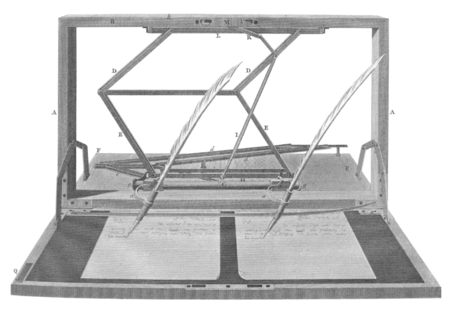
Previous Articles
In previous articles we’ve discussed using monoca 2 for collecting and rating coffee, manga, and registering purchased products for warranty. Links to those articles as well as where to download monoca 2 for both Android and iPhone are posted below.
Collecting and Rating Coffee with monoca 2
Warranty Registration with monoca 2
Tracking Restaurants with monoca 2
Where to Download
The fully unlocked version of monoca 2 comes with unlimited item creation, 10 shared groups, no ads, and higher resolution icons and images, and is available for a lifetime unlock payment of $7.99. Share your device’s trial code with a friend to give them a 25% discount. Share each other’s codes and you can both receive the discount.
App Store: Download for iPhone/iPad
Google Play: Download for Android
Web(Beta): https://monoca2.web.app/
Finding Previous Category Presets
Starting a new category when intending to use a field preset is the same process. There are no additional steps required until reaching the Edit Field screen. Note: subcategories cannot be copied and pasted from another previously made categories at this time. For this example, I chose the category name monoca 2 Templates, as this category is for demonstration purposes only and not intended for actual use.
Tapping Edit Field allows the user to modify the default fields: Icon, Price, Purchased at… etcetera. In previous examples the first step is to swipe left on any unwanted field and delete them. This time we’re leaving the fields unmodified, tapping the three dots in the upper-left corner, then selecting from one of our existing categories. If you’ve been following along with our posts, you’ll recognize the category names from previous monoca 2 web articles.
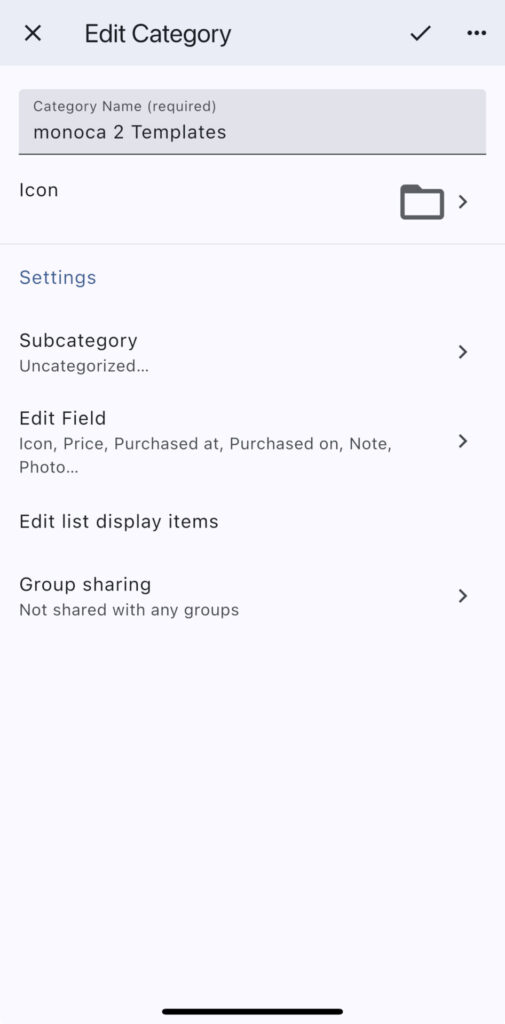
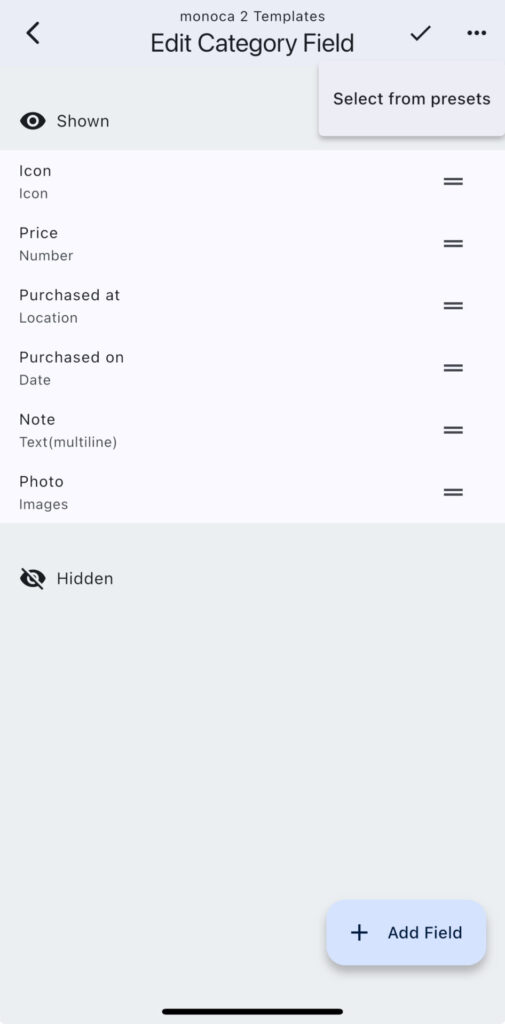
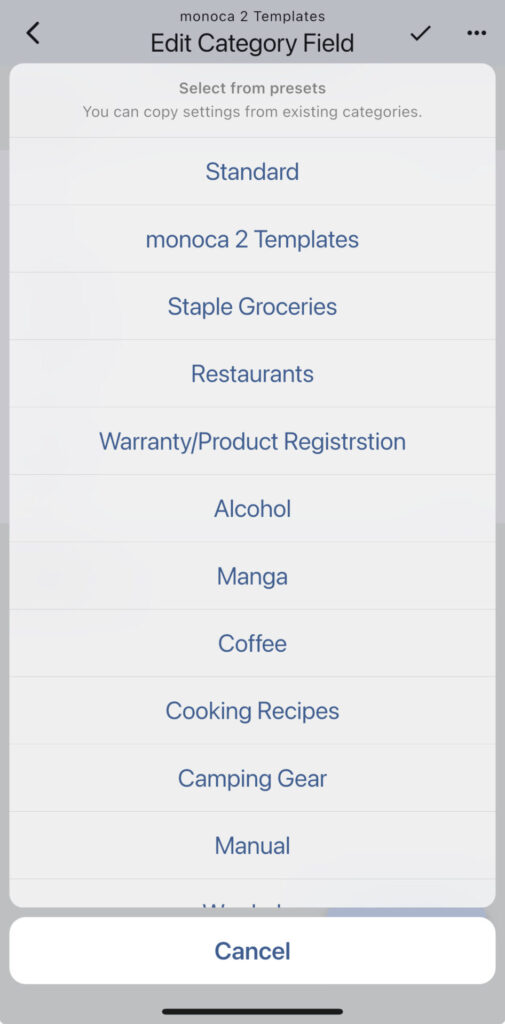
Removing Excess Fields
After loading several field category presets, I noticed something interesting. Icon is usually one of the first fields I remove when building my own categories. There is value in assigning an icon to the main category, but I don’t see a lot of value assigning them to individual items. If it’s a visual indicator you’re looking for, snapping a quick picture is probably the better option. When I selected the Staple Groceries field preset from the menu, rather than automatically deleting unused fields from the screen, it pushes them to the Hidden area.
If you continue to load more presets, the app will repeatedly push the unused fields into the Hidden section. Referencing the screen captures below, you can see there were only a few unused fields in the second capture, then eight in the third screen capture. There’s no harm in it, of course, just something to be aware of. If the screen ever gets too crowded, deleting entries is as simple as swiping left on the field and tapping delete.
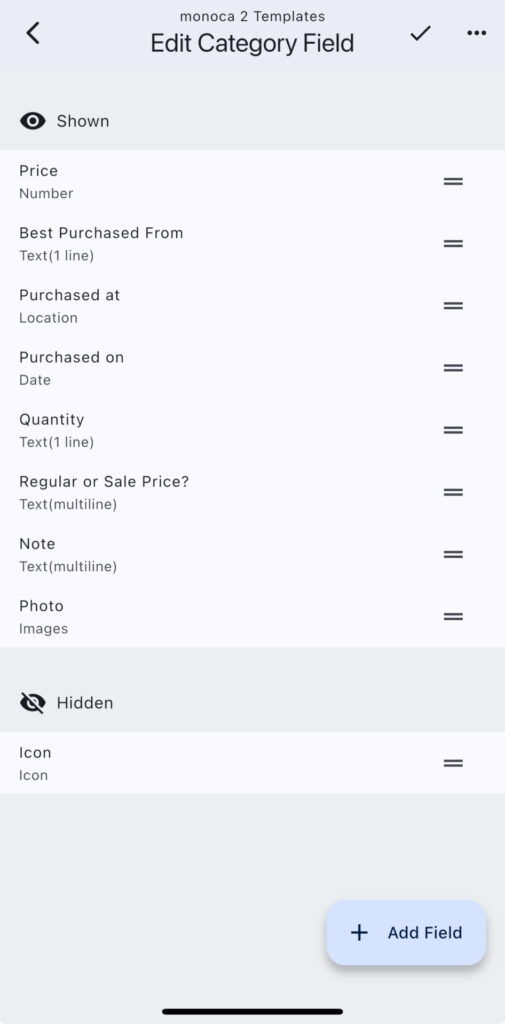
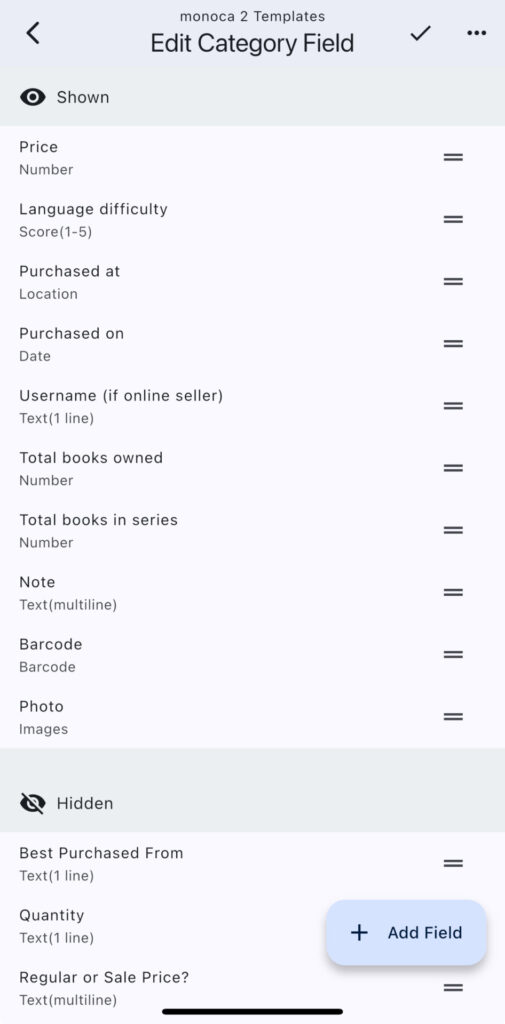
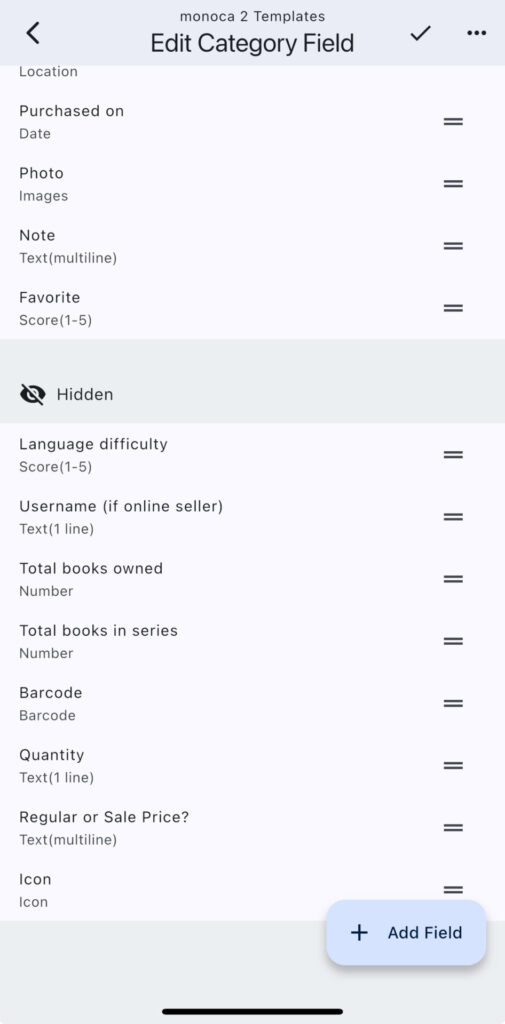
Useful Examples
Literature and music collections immediately come to mind when thinking of examples where copying field presets could be useful. It may be more convenient to create separate categories for full-length novels, manga, comics, and graphic novels. Some vinyl enthusiasts own several hundred or even over one thousand vinyl records. We used subcategories as the music genres in one of the first articles published about monoca 2. In the case of a much larger collection, the right solution may be to create Categories instead of Subcategories for the music genres and build from there. That organization method simplifies searching via manual scrolling. For broader searches, the app’s filters can be adjusted to include items from the entire collection, including all categories, subcategories, etc. if desired.
Conclusion
Those who enjoy fishing might create categories for different live bait or lures needed. Fly fishing, freshwater lakes, freshwater rivers, saltwater, or deep-sea. As highlighted in the introduction to this article, monoca 2 is an app centered around convenience. Its ability to customize virtually any aspect of a category makes it applicable to a wide range of uses. If you collect it or need it organized, monoca 2 can help—yes, including fishing equipment.
If you have any feedback or suggestions for content in future articles, leave a comment below. Alternatively, you can reach out to me directly at michael@sola.inc. I look forward to hearing from you and we’ll catch you on the next one.
Where to Download
App Store: https://apps.apple.com/app/id1506544220
Google Play: https://play.google.com/store/apps/details?id=com.sola_air.monoca
Web(Beta): https://monoca2.web.app/
Leave a Reply