Introduction
Does the following message look familiar?
“Never share your password with anyone. We will never ask you for your password.”
It’s a warning almost every internet user has seen, and for good reason. Password theft remains one of the most common ways personal and financial information is stolen online. Hackers use phishing scams, impersonation attempts, and data breaches to access a user’s stored credentials.
That’s why, where, and how your passwords are stored matters. Sola of America, Inc.’s locally stored password manager, accoca, takes a different approach from most cloud-based password managers. Instead of storing your sensitive information online, accoca keeps everything 256 AEP encrypted and securely stored directly on your device. For those who want an extra layer of redundancy, accoca also offers an optional encrypted Google Drive backup accessible only through the accoca app itself.
This article explores how accoca’s local-first design enhances security, the flexibility of its encrypted backup system, and how its customizable FaceID and PIN access settings make logging in both secure and convenient.
Previous Articles
Below are links to some of Sola’s other articles about accoca. The articles take less than 5 minutes to read and help provide insight into both the purpose of accoca as an app and how to generate difficult to hack passwords.
What is a Password Manager (Vault)
How to Generate Strong Passwords
Testing Password Strengthaccoca Google Drive Backup
Where to Download
accoca is available on the Apple App Store—linked below. A couple of key features to note: the app is free to use and Sola of America, Inc. does not collect any personal data from its users. For those wanting to unlock unlimited entries, OCR text detection, and customizable, auto-generated passwords, accoca offers a $9.99 lifetime purchase price. The fully unlocked version can be restored on another device by logging in with the same AppleID.
Local Storage: Security that Stays on your Device
Most password managers store your vaults on remote servers—sometimes even outside your home country. While convenient, these systems come with a catch: they increase your exposure to potential online breaches.
accoca was built around a different philosophy. Your password vault lives locally, inside your device’s secure environment. This means your data never leaves your phone unless you specifically choose to create a backup. Local storage reduces risk by eliminating online access points that hackers commonly exploit.
Summarized in 3 simple bullet points:
- No remote servers.
- No third-party data collection.
- No external points of failure.
Everything that makes up your digital security remains under your control. It’s the digital equivalent of keeping your valuables in a personal safe, rather than in a location accessible to the public like a gym locker room or train terminal.
For users who are cautious about data breaches or privacy, this local-first approach is one of the most secure methods available. If your phone is locked and encrypted (as most modern smartphones are), it stands to reason so are your passwords.
Customizable Access: FaceID, PIN Code, and Auto-Lock Options
Every user can decide how they want to access their vault. Whether you prefer quick biometric login or a manual PIN entry, accoca lets you tailor the app’s access method to fit your preferences.
Auto-Start FaceID for Fast Access
By default, accoca supports auto-start FaceID upon opening the app. This means you can unlock your password vault almost instantly—without typing a single number or tapping an extra button. The process feels seamless, especially for iPhone users accustomed to FaceID authentication.
Disable Auto-Start or Require a PIN Every Time
Of course, not everyone wants FaceID to launch automatically. accoca makes it easy to disable auto-start FaceID from within its settings. FaceID can also be turned off completely in your iPhone’s settings, requiring a user-defined PIN code for every login attempt.
If auto-start FaceID is disabled, but FaceID is still enabled, the user will see a fingerprint to the bottom-left of the PIN screen. If FaceID is fully disabled, only the digits 0-9 will be shown.
IMPORTANT: All these settings are listed under the ‘Screen Lock’ settings after tapping the gear icon in the upper-right corner of accoca’s home screen. The gear is visible upon initial setup or after regaining entry to the vault.
Adjustable Screen Lock Timer
In addition to access customization, accoca includes a configurable screen lock timer. Users can adjust how long the app remains unlocked after inactivity with intervals of: immediate, 15 seconds, 30 seconds, or 45 seconds.
This ensures that your vault automatically locks itself after a chosen period in case the user inadvertently leaves it unattended for a brief period.
One simple best practice is:
- Use short timers for users handling highly sensitive information.
- Use longer timers for users who need to reference multiple credentials in one session.
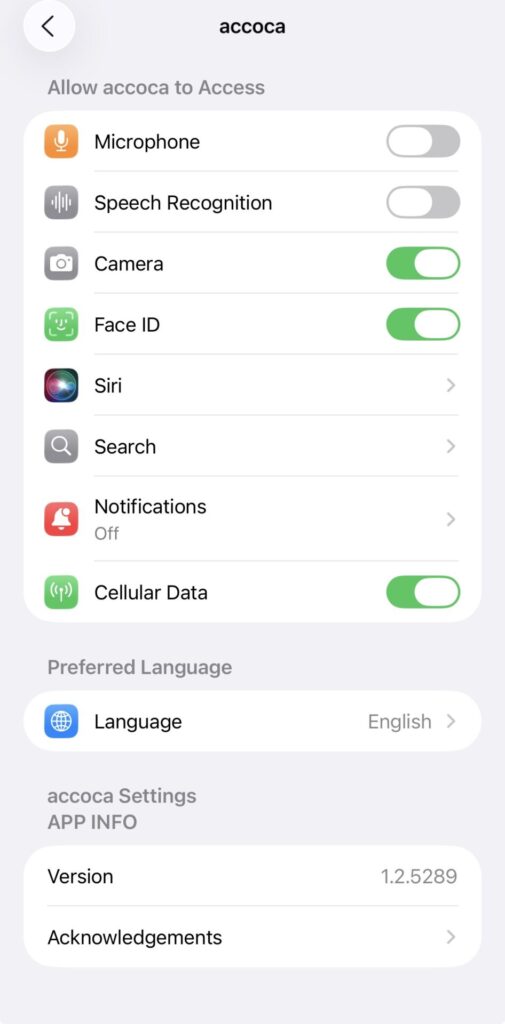
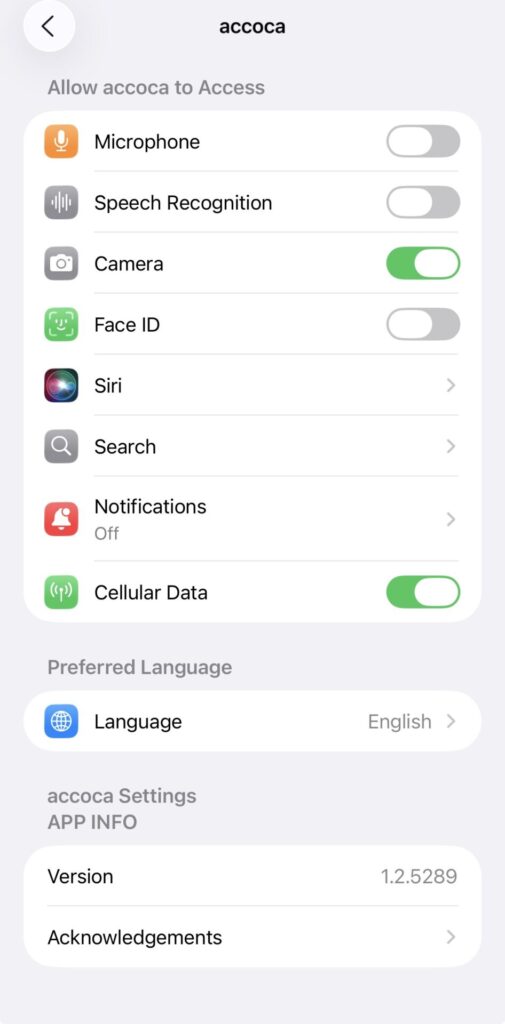
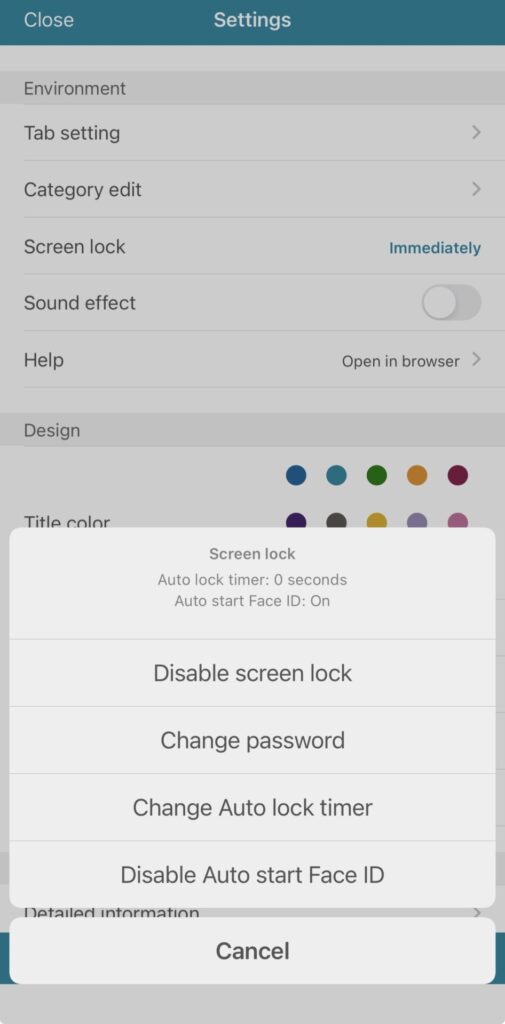
Convenience Meets Security
Some password managers require constant internet connectivity or periodic logins to online accounts. accoca keeps things simple. Because it’s stored locally, you can access your vault anytime—even offline.
Whether you’re traveling, in airplane mode, or in an area with poor reception, your password vault remains available. And when you do create a backup, accoca handles the encryption automatically, ensuring that your data remains unreadable without your authorization. This combination of local reliability, offline accessibility, and optional encrypted backups provides the perfect balance between security and usability.
Conclusion
Sola of America’s accoca is built on the simple principal that your passwords should belong to you—and only you.
By storing data locally, offering optional encrypted Google Drive backups, and allowing complete control over how the app is accessed, accoca provides a uniquely secure yet convenient experience. Whether you enable FaceID for speed, prefer manual PIN entry for peace of mind, or balance both with a customized lock timer, accoca adapts to your needs—not the other way around.
If you’re ready to take full control of your digital security with a locally stored, privacy-first password vault, download accoca from the App Store today. Your passwords deserve a safer home—and with accoca, they have one.
Where to Download
accoca is available on the Apple App Store—linked below. A couple of key features to note: the app is free to use and Sola of America, Inc. does not collect any personal data from its users. For those wanting to unlock unlimited entries, OCR text detection, and customizable, auto-generated passwords, accoca offers a $9.99 lifetime purchase price. The fully unlocked version can be restored on another device by logging in with the same AppleID.
Leave a Reply