Introduction
Merry Christmas Eve everyone! These past couple of months we’ve talked a lot about different use cases for monoca 2. Tracking camping equipment, building a vinyl record collection, and managing a library of cooking recipes are all examples of how I personally use the monoca 2 app. Below are links to those previous articles, which only take a few minutes each to read.
Today I wanted to discuss the process of sharing the discount code that is automatically generated when you sign into monoca 2 with your Gmail or Apple email. It is only necessary to navigate to the app’s settings and use your mobile device’s share feature. Once the other person receives the code, they can use it to unlock monoca 2 for 30 days with ads removed, unlimited item entry, and up to 10 shared groups. They’ll also receive an additional 25% off the purchase price. Let’s get into it.
Previous Articles
monoca 2 Case Study: Camping Equipment
monoca 2 Case Study: Vinyl Record Collection
Using monoca 2 for Cooking Recipes
Where to Download
App Store: https://apps.apple.com/app/id1506544220
Google Play: https://play.google.com/store/apps/details?id=com.sola_air.monoca
Web(Beta): https://monoca2.web.app/
Official Homepage: https://monoca.sola-air.com/Home/En
Initial Login
After initially downloading and opening the monoca 2 app for the very first time, a brief tutorial will appear. As a refresher, under the Manual category with the rubber duck icon, there are Introduction, How to use, and Advanced usage categories to explore. These tutorials do a great job explaining how to use app in written format. The above articles also highlight, with screenshots, how to create categories, modify category fields, and generally customize the app to your liking.
Benefits of ‘Registering’
If using a fresh instance of the app, upon opening, a peach-colored warning will appear indicating you’re using the app as an unregistered user. It’s possible to have full functionality of the app, even if unregistered. However, syncing your Gmail or Apple account will:
- Sync and backup data to the cloud
- Allow syncing across multiple devices using the same account
- Permit group sharing
For my own purposes in writing this article, I registered accounts on both iPhone and Samsung devices using different Gmail addresses and both worked flawlessly. Keep in mind, if you use the Withdraw feature (see screen capture below), this will erase all data associated with that email address.
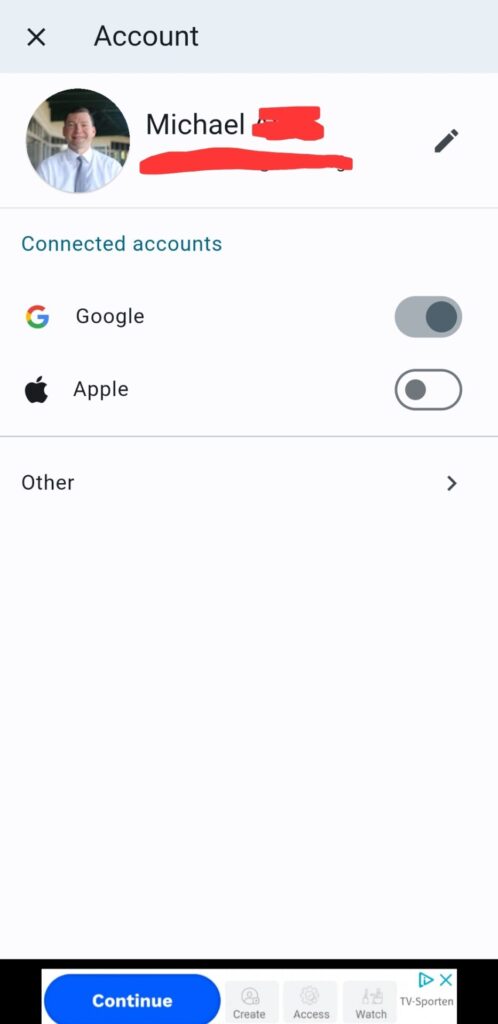
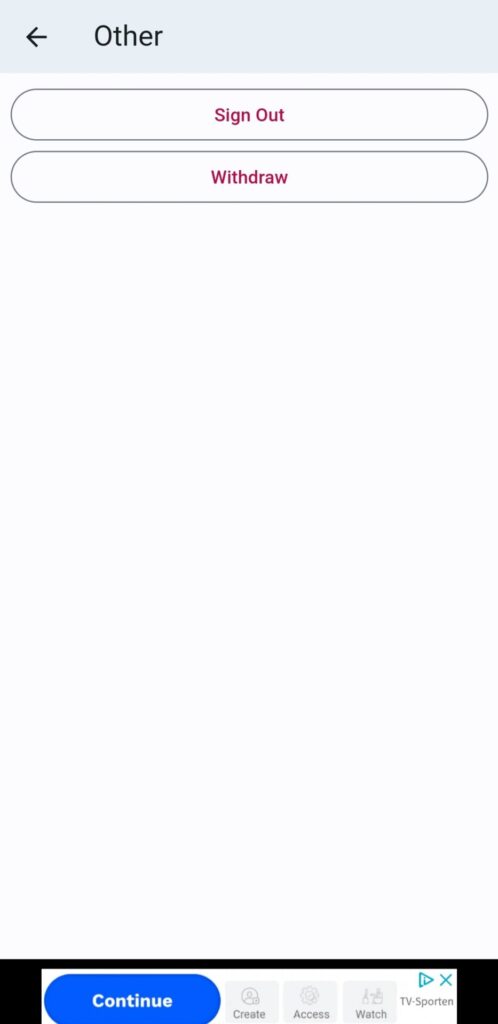
Sharing and Using Discount Codes
Once at the home screen, use the ‘hamburger’ menu button in the upper left corner, then tap Settings at the bottom. From the settings screen, find the Share this coupon code for a discount button to start the sharing process. It’s easily recognizable because it’s the only menu option with an icon. In this case, a wrapped present.
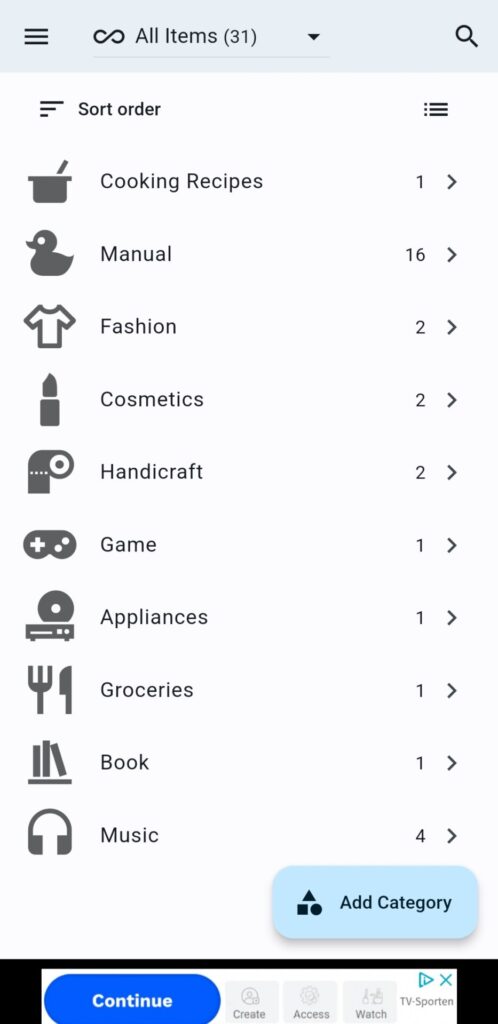
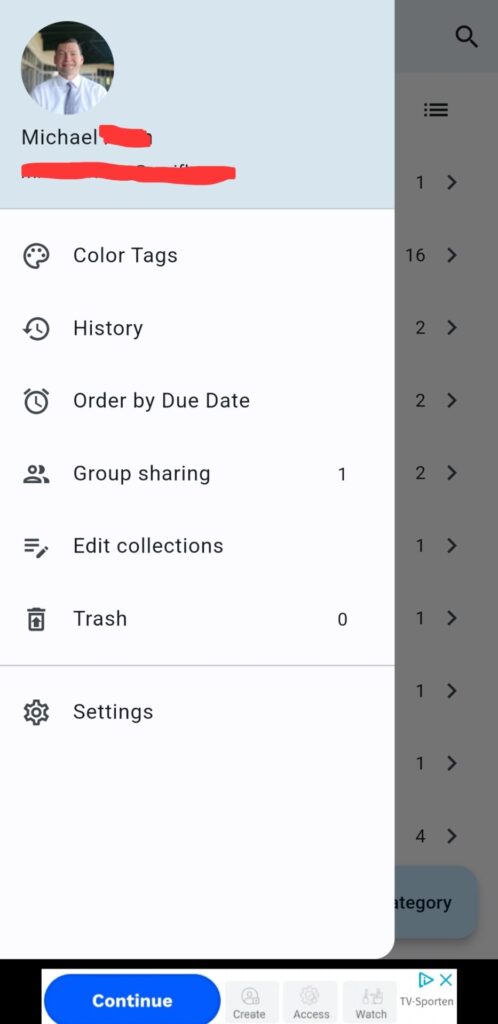
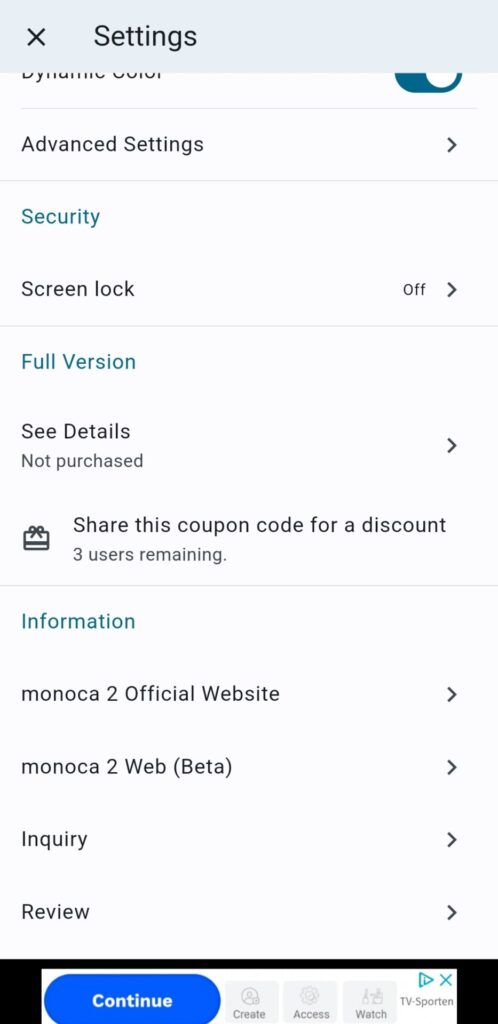
I elected to share the discount code via text message, but monoca 2 will use the device’s default options. Do what’s best for you! Once received, it’s time to copy the code and navigate to the See Details screen right above the share code option.
Inputting the Discount Code
From the See Details screen, use the three dots in the upper-right and tap Enter Coupon Code. Inputting the previously generated code will then unlock the full version of monoca 2 for 30 days as well as automatically apply a 25% discount should you choose to purchase. The cost is reduced from $7.99 to $5.99 for the full 30-day trial period.
Each code can be shared a total of 3 times. For demonstration purposes, I used two devices with two different accounts, both my own. You can use this method, though an easier way is to share the app with a friend and then exchange discount codes between each other.
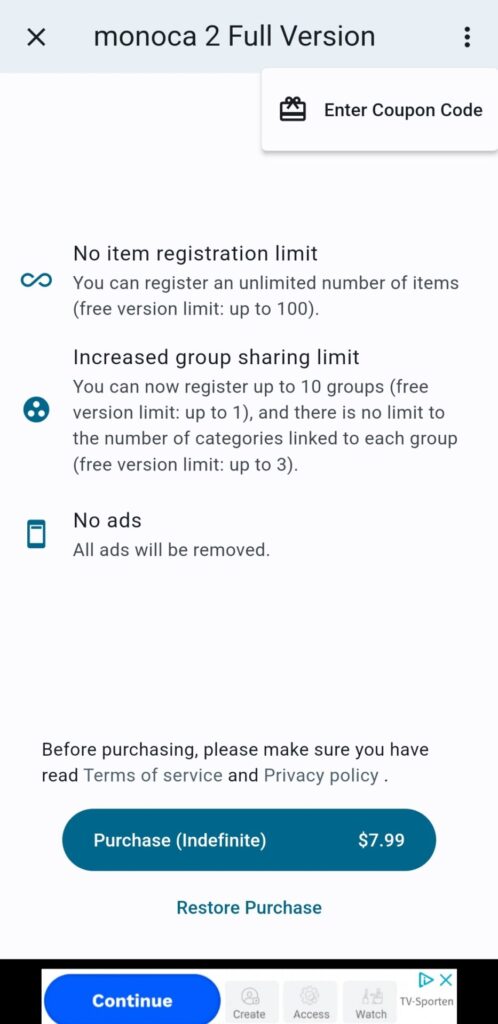
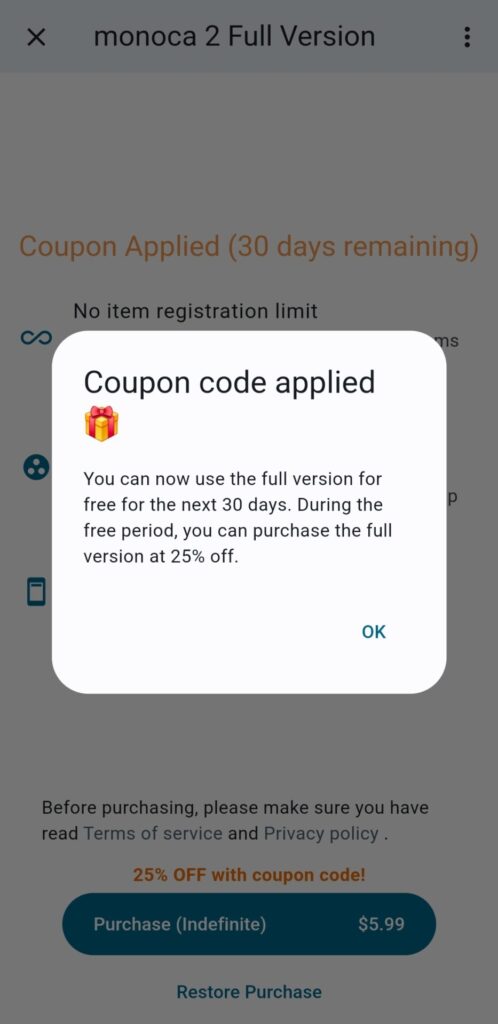
Future App Updates
As it stands, the discount code will only function for the shared with user, not the sharer themselves. Sola is working to change this in future updates so both the sharer and recipient of the discount code will receive the purchase discount and 30-day trial. Other than the development resources, updates can take additional time in order that they meet the strict standards for the App Store and Google Play Store. Please be patient while Sola works to improve their programs!
Feedback
In many of the previous articles we’ve asked for feedback from you all, our readers. We will continue to do so, as the president of the Sola family of companies is a humble guy. In Japanese, one of many terms to refer to the ‘president’, or ‘big boss’, is pronounced shah-choe. In Romaji, the spelling of the Japanese alphabet and kanji characters using the Roman alphabet, it’s spelled shachou しゃちょう(社長)。The president’s goal is to run a good and honest company, developing apps and programs that are fun, useful, and enjoyed by Sola’s users.
Why do I mention this, you may ask? The reason is because I want to highlight how approachable Sola is as a company. Even though the Japan division of Sola has over 200 employees, the U.S. division is growing, and Sola wants to have direct contact with its user base in the spirit of making the best apps and experience possible.
If there are any new features or beneficial changes, we want to hear about it. You can write the author directly at michael@sola.inc or comment below to pass along your feedback to the president and development team for review and consideration.
Where to Download
App Store: https://apps.apple.com/app/id1506544220
Google Play: https://play.google.com/store/apps/details?id=com.sola_air.monoca
Web(Beta): https://monoca2.web.app/
Official Homepage: https://monoca.sola-air.com/Home/En
Leave a Reply