Introduction
In our post from September of this year we introduced readers to monoca 2, a universal item management application developed for users to quickly and easily organize a broad range of item types and categories. The original article What is monoca 2? can be found by clicking HERE. It’s only a 3-minute read and provides an excellent background for those wanting to learn more about monoca 2 as a digital organization app.
This article will focus on a use-case for tracking camping or other outdoor equipment. Follow us for updates as next article we’ll talk about how to use monoca 2 to create a vinyl music collection!
Where to Download
monoca 2 is available on both the App Store and Google Play Store. Links to the two versions are below. For a one-time fee of $7.99, users can access the fully unlocked, ad-free version for life. The unlocked version removes ads and allows users to create up to 10 sharable groups. Paid accounts can also register unlimited items and create unlimited categories.
For example, let’s say you and your partner wanted to create a ‘Smith Household’ group. With the unlocked version, you could then create unlimited categories within the ‘Smith Household’ such as camping equipment, ski equipment, rock climbing equipment, Holiday decorations, movies, books, or even a music collection. Follow the links below and try it for free.
App Store: https://apps.apple.com/app/id1506544220
Google Play: https://play.google.com/store/apps/details?id=com.sola_air.monoca
Web(Beta): https://monoca2.web.app/
Official Homepage: https://monoca.sola-air.com/Home/En
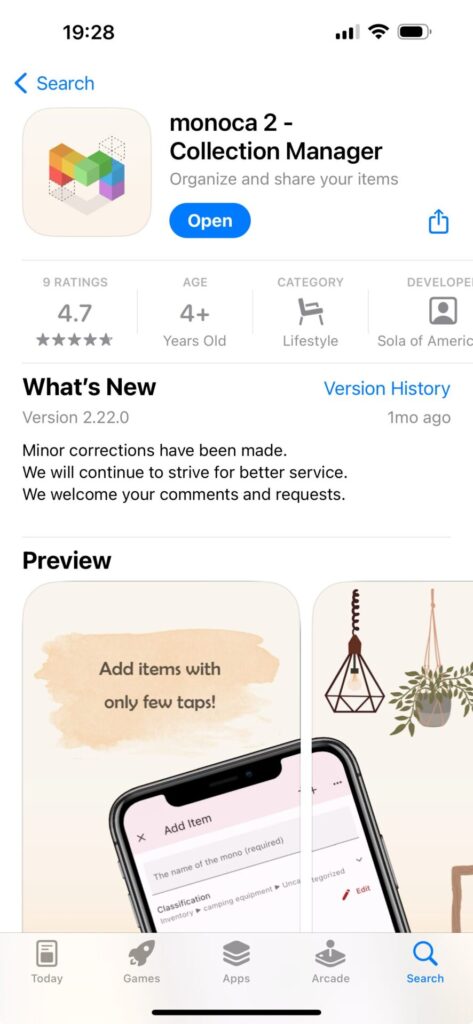
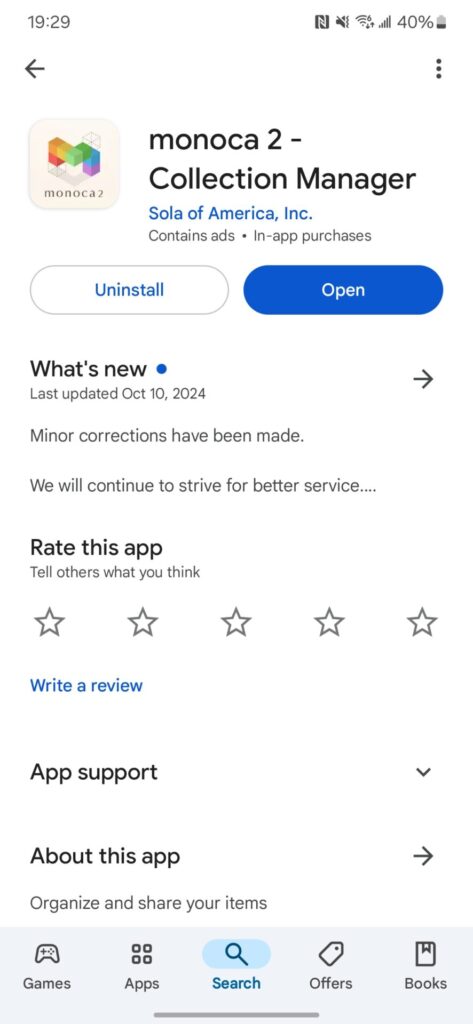
monoca 2 for Camping Gear
Living in Pacific Northwest of the United States (Washington and Oregon State), there is no shortage of outdoors activities to enjoy. Hiking, camping, river rafting, snow skiing or snowboarding, mountaineering, or even climbing at an indoor rock gym. My wife and I enjoy camping, but with busy schedules we can’t always go as often as we’d like. Months will pass without cracking the storage bins or opening the linen closet where we store our backpacks, headlamps, water bladders, and other essential camping gear.
While getting a break from the city and enjoying the quiet, natural beauty of the outdoors is relaxing, one must be prepared to face many different types of situations. Things do not always go according to plan, which is why it’s so important to be organized with the gear you bring. There are several questions that will determine preparations.
- What will the weather be like?
- Are the tent and sleeping pads we’re bringing rated sufficiently for the cold?
- Does the campsite have a bear box to store our food, or… should we bring a dry-bag to hang from the trees?
- Is there cell reception, or do I need a GPS emergency messenger device?
These kinds of questions are essential for remaining safe while camping.
Customizing monoca 2
Let’s get into how to customize the monoca 2 app for camping gear.
Tapping ‘Add Category’ from the Home Screen brings you to the left-screen capture shown below. From this category screen you can change the category name itself, icon, and Group sharing. Tapping on the ‘Subcategory’ tile, you will be taken to the screen on the right. Using the ‘+ Add Subcategory’ button, additional subcategories can be added, shown below.
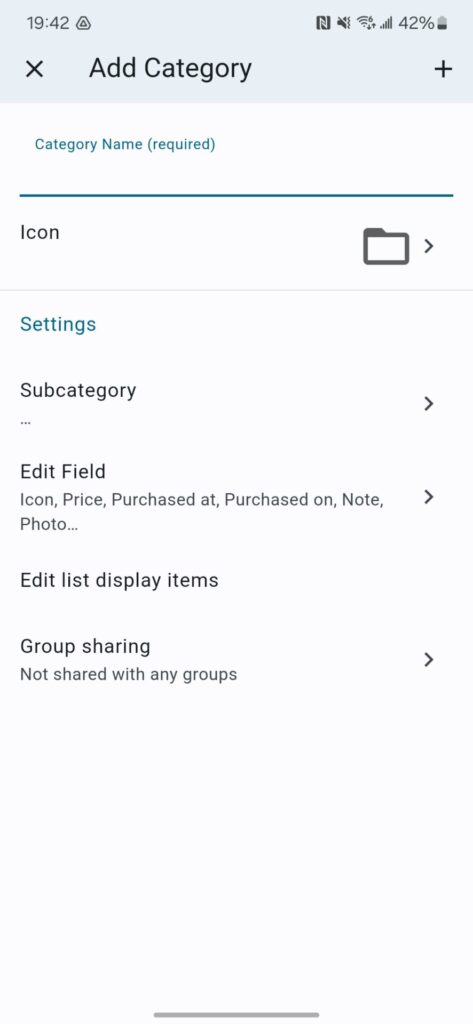
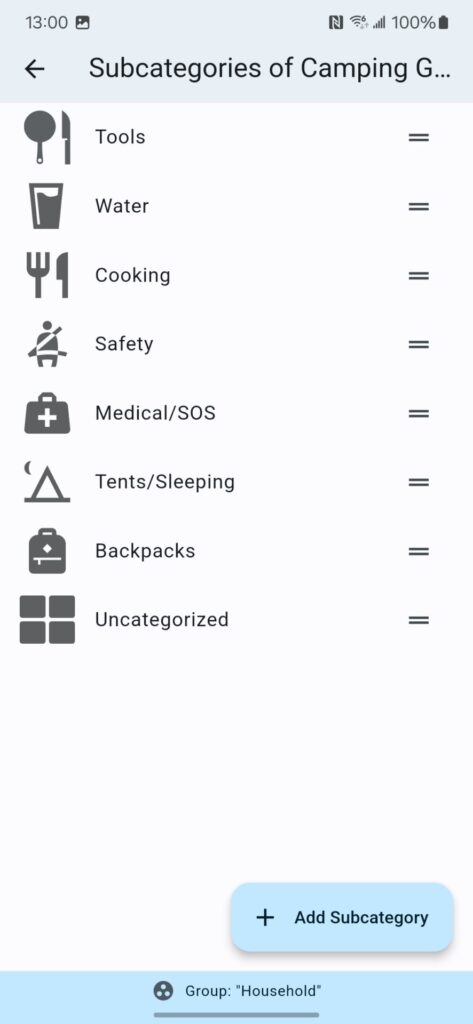
Tapping ‘Edit Field’ (above-left) will bring you to another screen where the item’s fields can be added, removed, or re-ordered. For the purposes of this article, I added a custom field location called ‘Storage Location’, since our camping gear is primarily stored between three places: an upstairs linen closet, a large plastic bin on an overhead rack in the garage, and on several shelves. For example, our two tents and sleeping bag are in the linen closet, but all our cooking gear, including portable gas are stored in the garage.
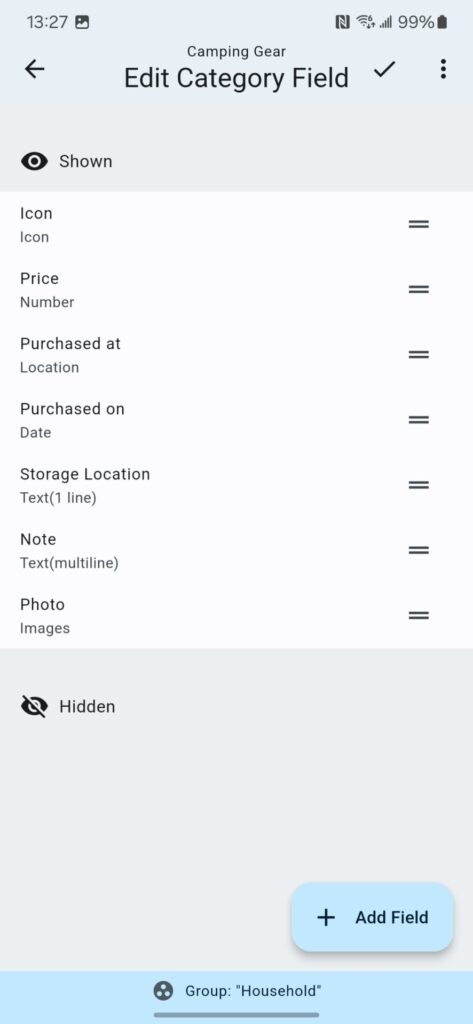
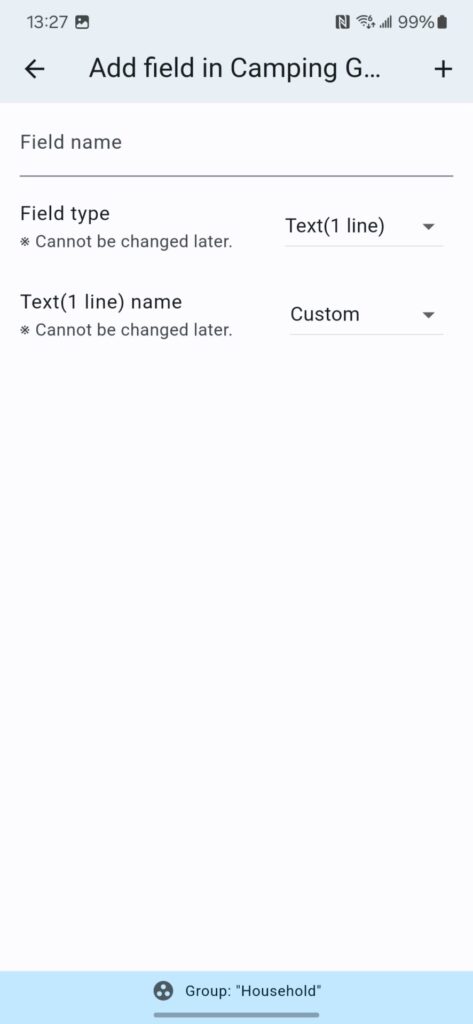
This is where monoca 2’s picture function can save additional time. If the subcategory item is opened fully, the actual location is written there; however, it’s often possible to see the item’s storage location just by looking at the picture. Convenient, right?
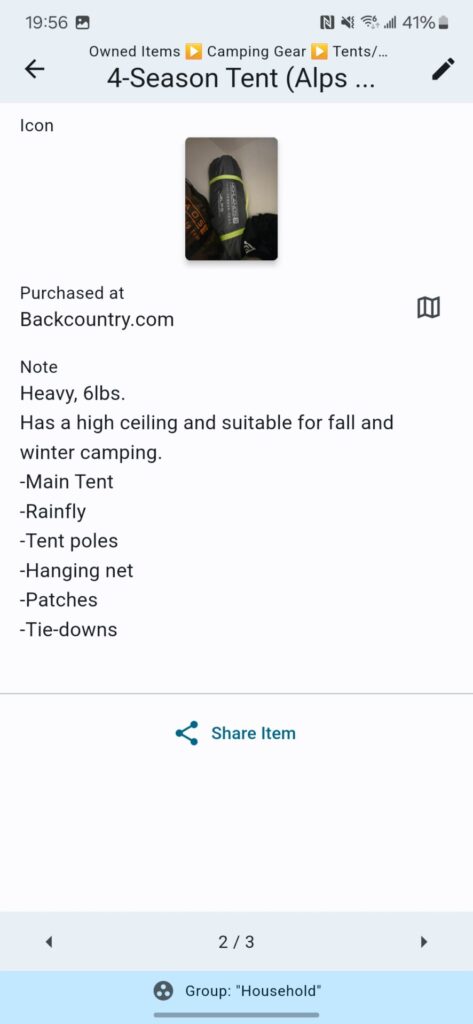
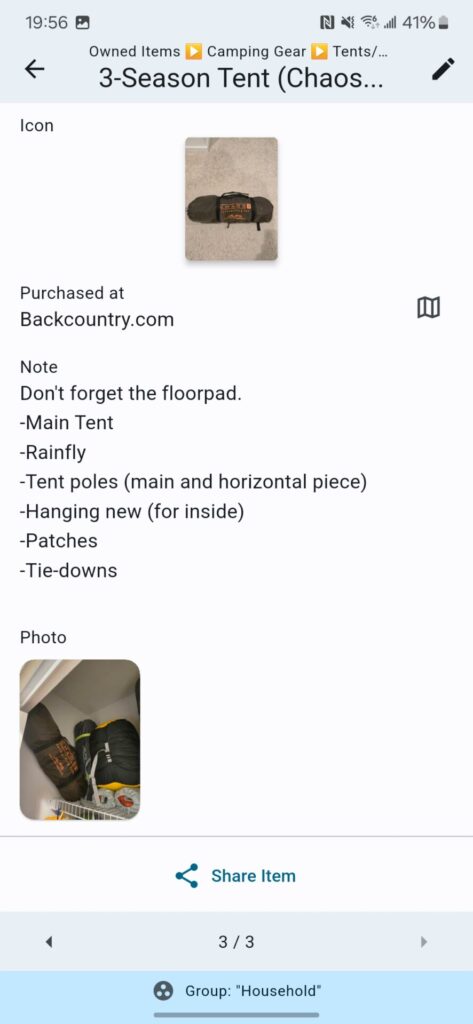
Simpler Customization
In certain instances, it may be less convenient to organize with subcategories. Maybe your personal organization system is better suited for separate ‘essential’ and ‘optional’ category lists. Leaving everything as ‘Uncategorized’ in the subcategory screen, you can scroll through all your camping gear at once in either a list view, or grid view. By clicking the three dots in the upper-right of the screen, you can also use the ‘Search’ function to easily find, remember exactly what the item looks like, where it’s stored, or any other important details. In other words, whatever works for you!
Conclusion
monoca 2 is a versatile and highly customizable app, ready to tackle whatever organizational needs you have. I lost count how many times I’ve forgotten where a piece of gear was stored. Using the app, everything can be easily located. I especially appreciate the simplicity of opening a subcategory and simply scrolling through the images so I can better remember what we already own, what it looks like, and if it will be useful on our next adventure.
For the price of a large cup of coffee, get your unlocked version today, or share your coupon code with friends and family for a 30-day trial and discounted purchase price. Be sure to email the author at michael@sola.inc with any questions, concerns, or suggestions for future articles. Drop a comment below, we’d love to hear from you!
monoca 2 Download Links
App Store: https://apps.apple.com/app/id1506544220
Google Play: https://play.google.com/store/apps/details?id=com.sola_air.monoca
Web(Beta): https://monoca2.web.app/
Official Homepage: https://monoca.sola-air.com/Home/En
Leave a Reply