Last article we talked about using monoca 2 for curating a coffee collection. Customizing the subcategory fields built out an effective system for tracking the brand, blend name, roast, price, where it was purchased, a few notes, and of course, an image. At the end of that article I mentioned the next go-round, we’d be comparing a dedicated collection management platform, like monoca 2, to using more manual tracking methods such as spreadsheets.
Of course, most of the time when someone hears the term spreadsheet, they almost immediately think of Microsoft Excel, but Google Sheets has come a long way in the last few years. I don’t often find myself using spreadsheets, but Google has developed Sheets into a feature-rich program. I can’t deny the convenience of being able to share within organizations, with friends, and family members with ease. To that end, in this article we’re going to be comparing the same coffee brand and blend tracking abilities between the two platforms. As always, links to previous articles and direct download links are listed below. Let’s get into it.
Previous Articles
monoca 2 Case Study: Camping Equipment
monoca 2 Case Study: Vinyl Record Collection
Using monoca 2 for Cooking Recipes
Wardrobe Management with monoca 2
Collecting and Rating Coffee with monoca 2
Where to Download
App Store: https://apps.apple.com/app/id1506544220
Google Play: https://play.google.com/store/apps/details?id=com.sola_air.monoca
Web(Beta): https://monoca2.web.app/
Official Homepage: https://monoca.sola-air.com/Home/En
Revisiting the Coffee Collection
Our last posted article showed how to build a collection in monoca 2 for tracking coffee brands, blend, and roasts. With a bit of quick editing, the final subcategory fields are as follows:
- Rating
- Blend Name
- Roast
- Price
- Purchased at
- Note
- Photo
These were the metrics of greatest interest to me personally, as the author. Quickly viewing the Score (1-5) will facilitate picking up a repeat bag if I really enjoyed the blend/roast combination. If, for example, Peet’s brand has solid dark roasts but I’m less enthusiastic about their medium roasts, if there’s a dark roast I haven’t tried from them while at the grocery store, it can help me select the next untried blend more easily. If it’s a tight month financially, using the sort function in monoca 2, I can quickly and easily rank item entries by their price. In the Notes section I typically list details about the flavor, or whether the price listed was a sale vs. regular price. Now let’s compare this same tracking method in Google Sheets.
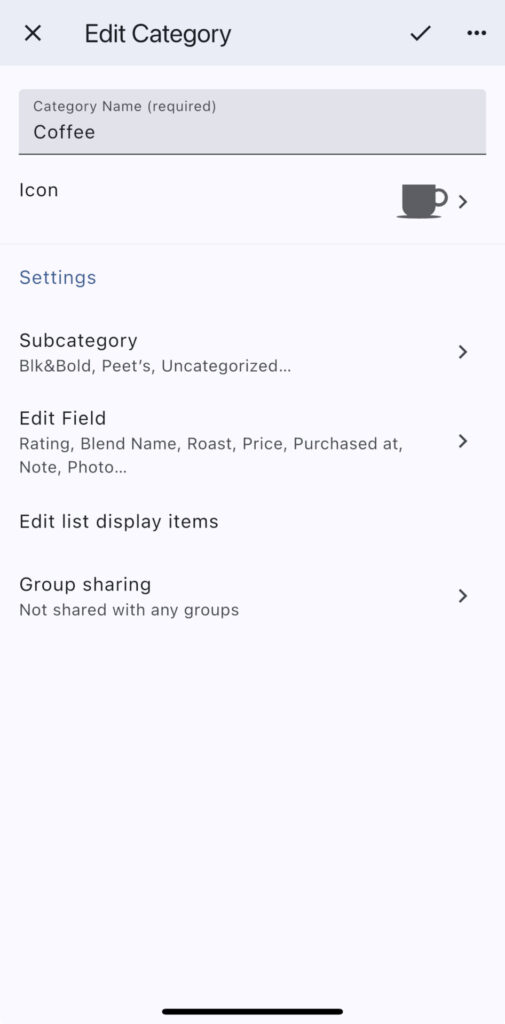
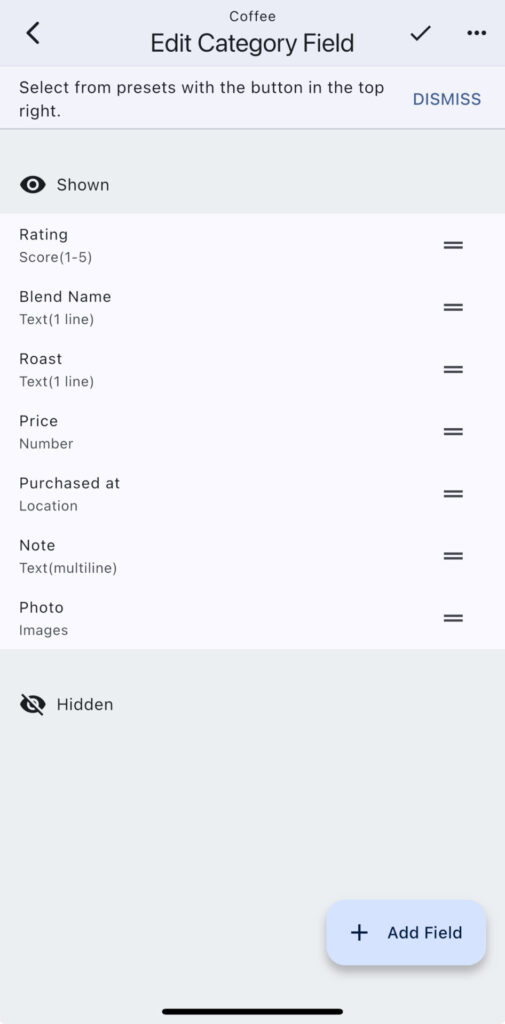
Building the Collection in Google Sheets
If you’re like me, your first introduction to spreadsheets was with Microsoft Excel, and if you’re a 90s kid, you may even remember a word and data processing suite called Word Perfect. I digress. Using the same metrics in the spreadsheet compared to monoca 2, below is the result. Admittedly, being able to copy and paste entire rows like I did to create the two Peet’s coffee entries was convenient. However, I built the entire spreadsheet in a full desktop environment, which of course is going to be faster compared to a mobile device.
I did attempt to include the photos I took of the coffee bags. A new feature in Google Sheets allows inserting photos directly into the individual cells, but it’s a mostly useless feature in this context. The thumbnail is so small, and I couldn’t find a way to expand the images without switching the formatting to ‘on top of the cells’, which completely distorts the sheet formatting.
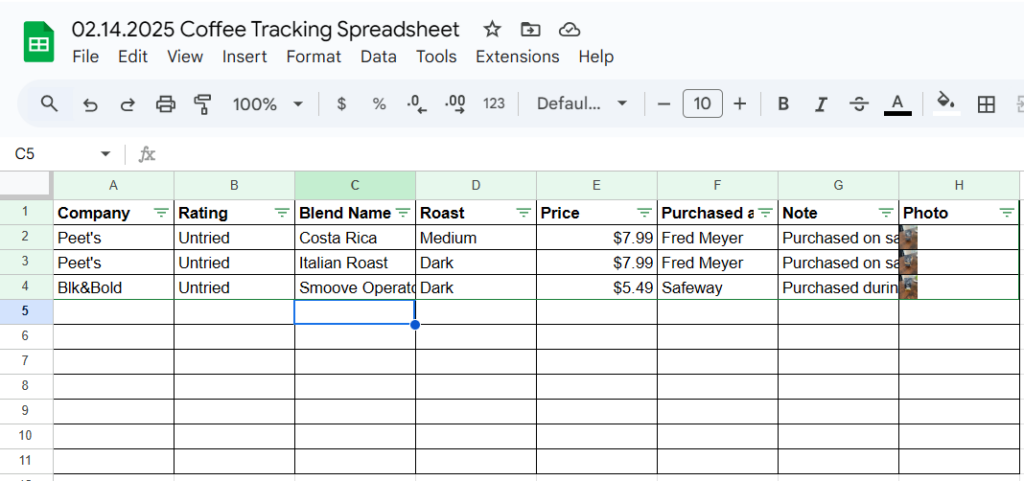
From that perspective, I don’t even think it’s a competition between monoca 2 and spreadsheets when it comes to including photos with item entries. monoca 2 wins outright. It is possible to share the file with others from within Google Sheets, and it will update with each edit and new entry. However, if you’ve opened any sheets in the interim, you’ll have to navigate back to your collection through the file system—which can be tedious. There is no way around it. That method will take more time than opening the monoca 2 app and viewing the desired collection with a single tap.
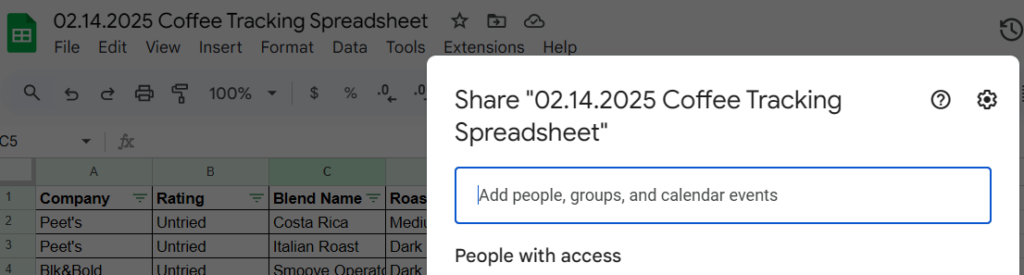
Spreadsheet Flexibility
One feature I’ll say is nice about the spreadsheet is the ability to write virtually anything you want. For example, in the Score section, in the spreadsheet I was able to write ‘Untried’ since I’ve yet to have the opportunity to sample those three coffees. Again, that ability comes at a price. The price is that you’re typing everything manually and relying on navigating to the file within the system or using a desktop environment. Just like Excel, Google Sheets also allows the user to apply filters to the column headings so you can easily sort the data as you see fit.
Conclusion
For my own purposes, since I enjoy the convenience that comes from a dedicated app for organizing, and the ability to add full-sized photos, for me, it’s a win for monoca 2. I talked about the usefulness of attaching photos in one of the very first articles written about monoca 2 for camping equipment. Some of my wife and I’s camping equipment is in a hallway closet, and some of it is in the garage. Every time we plan a camping trip, it’s a battle to figure out where all the supplies are so we can ‘kit out’ our backpacks accordingly.
As is mentioned in just about every article, monoca 2 is free to download and try within the App Store and Google Play Store. Sharing your device’s default invite code grants the shared with user the fully-unlocked version for 30 days and reduces the lifetime purchasing price by 25% for the trial’s duration.
For the next ten users, use code: A2woF6 to receive the same benefits. If you like the software, consider purchasing it and supporting Sola’s future app development. Thanks for reading. If you have any suggestions for future article content, drop a comment below or reach out to the author directly at michael@sola.inc.
Thanks for reading and we’ll catch you on the next one!
Where to Download
App Store: https://apps.apple.com/app/id1506544220
Google Play: https://play.google.com/store/apps/details?id=com.sola_air.monoca
Web(Beta): https://monoca2.web.app/
Official Homepage: https://monoca.sola-air.com/Home/En
Leave a Reply