Introduction
We just wrapped up a three-part series about Sola of America, Inc.’s secure Password Manager, acoca. It’s been a while since we’ve talked about Sola’s collection manager, monoca 2, and I wanted to revisit the platform. Call it journalistic integrity, but as the author of these articles I want to emphasize that I do actually use monoca 2 in the course of my daily life. I may not add items to collections every single day, but when the time comes, I’m ready. In some parts it probably has to do with my engineering background. There’s something so satisfying in maintaining efficient, organized systems, and monoca 2 absolutely facilitates that.
In this article, we’re exploring using monoca 2 for curating a coffee collection. In fairness, collection might not be the right word, but I want to track brands, blends, roast types, and supermarket prices. For the longest time I used to buy the big tubs of Folgers coffee (feel free to roast me in the comments) from Costco because it was cheap and got the job done. As I’ve gotten older and tried to limit my coffee intake to 2 or maximum 3 cups in a day, quality has become a greater priority. Let’s get into it.
Previous Articles
In previous articles we’ve discussed using monoca 2 for organizing camping equipment, creating a vinyl record collection, building a recipe catalogue, and managing a wardrobe. Links to those articles as well as where to download monoca 2 for both Android and iPhone are posted below.
monoca 2 Case Study: Camping Equipment
monoca 2 Case Study: Vinyl Record Collection
Using monoca 2 for Cooking Recipes
Wardrobe Management with monoca 2
Where to Download
App Store: https://apps.apple.com/app/id1506544220
Google Play: https://play.google.com/store/apps/details?id=com.sola_air.monoca
Web(Beta): https://monoca2.web.app/
Official Homepage: https://monoca.sola-air.com/Home/En
Coffee Collection Fields in monoca 2
As the reader, if you have not taken the time to read the two ‘Case Study’ articles above about tracking camping equipment and building a vinyl collection, please do so. Both articles take less than 5 minutes to read and serve as robust tutorials on how to navigate the monoca 2 app. While future articles will certainly contain some teaching elements, they’ll focus primarily on content.
This collection, I’m simply using Coffee for the name. The subcategories will be various brands. I’m starting with two companies, Peet’s and Blk&Bold, since those are the two brands I currently have blends and roasts for. Editing the main category is how you edit the individual subcategory fields. The default options are: Icon, Price, Purchased at, Purchased on, Note, and Photo. For the purposes of this collection, I’m removing icon, and purchased on, and adding the fields Blend Name, Roast, and Rating (Score 1-5).
My final order is listed below:
- Rating (Score 1-5)
- Blend Name
- Roast
- Price
- Purchased at
- Note
- Photo
These are all the coffee metrics of greatest interest to me, personally. The beauty of monoca 2 is you can fully customize virtually every aspect of a collection. Since the app is free, try it yourself and adjust collections to your personal preference.
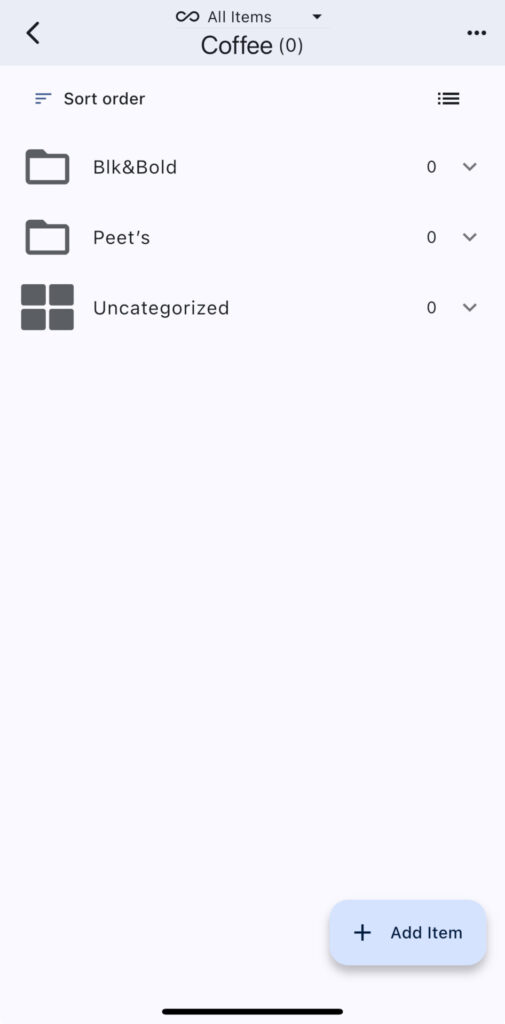
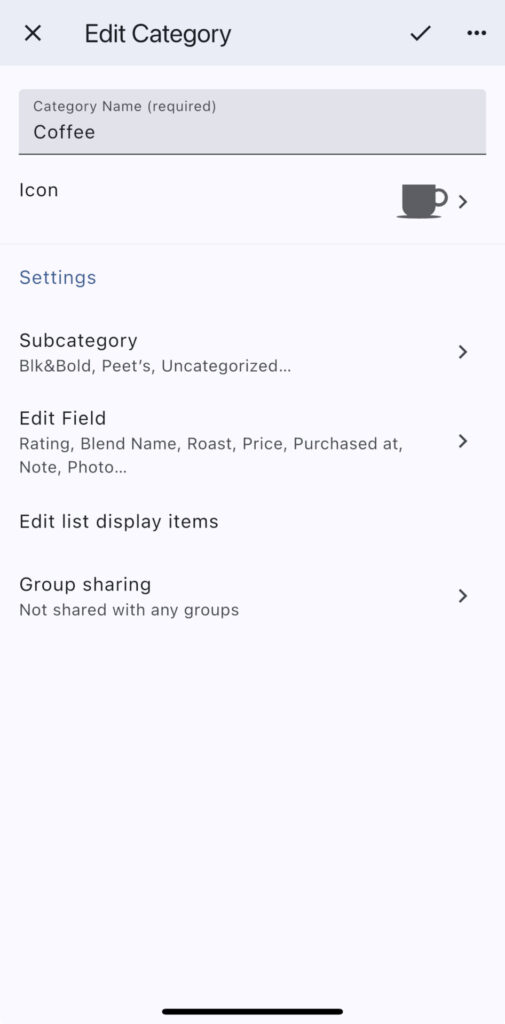
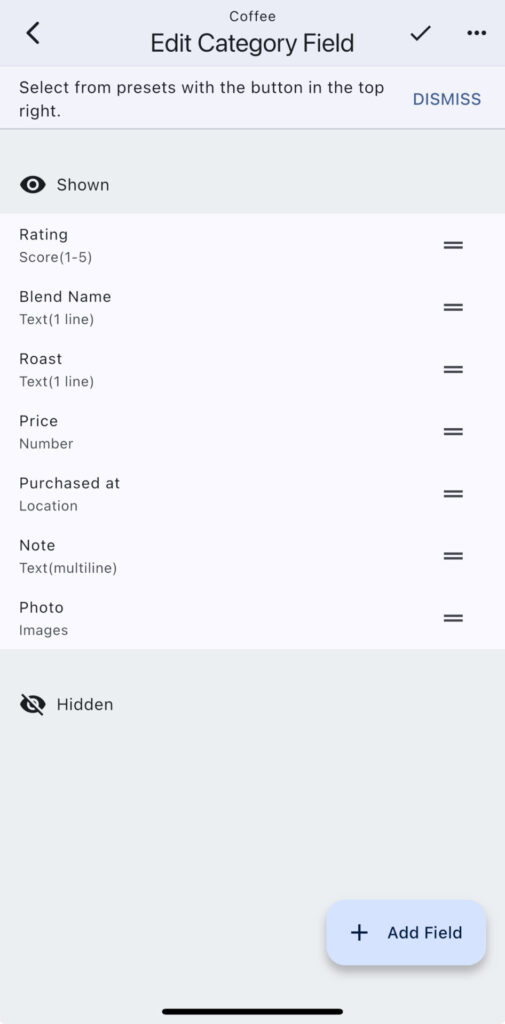
Brands, Blends, and Roasts
Now that the subcategory fields are set, it’s time to input the first entries. I’m starting with the three smaller bags I have on hand. There’s Peet’s Costa Rica, a medium roast, Peet’s Italian Roast, which is dark, and Blk&Bold’s Smoove Operator, a dark blend. I was feeling inspired and even snapped pictures of the packaging and uploaded them to each entry within monoca 2.
For myself, I chose to list the name and the roast for each entry. For example: Costa Rica – Medium. I get it, that feels like double work, right? After all, there are separate subcategory fields for name and roast. From my perspective, it’s worth the extra few seconds to type the name and blends again because using the Sort feature, you can list in ascending or descending order by any subcategory field. If I want to focus all the Peet’s blends by their roast level, I can do it with as few as two screen taps. Alternatively, if I want to rank all my favorite blends, once again, they’re only two taps away. Then, at a glance, I can see all my favorite coffees neatly ranked by which was most enjoyable to drink.
I’m looking forward to trying a bunch of different brands and blends in the future both for myself and others. If you have friends, family members, or want to leave a lasting impression during an interview, giving a premium bag as a small token of appreciation works wonders. Comparatively speaking, they’re relatively inexpensive, then get consumed, and don’t take up space after. Try it if you have an upcoming interview. The worst the interviewer could say is they’re, “Not a coffee drinker,” in which case you’ll end up keeping a nice bag for yourself. That feels like win-win.

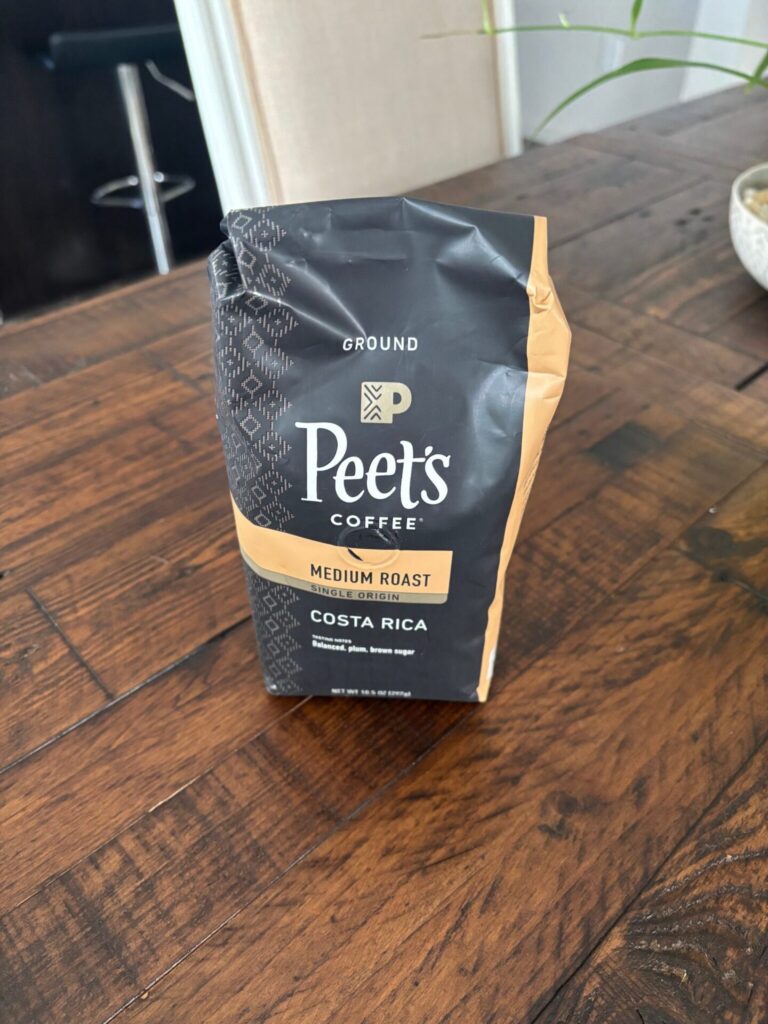
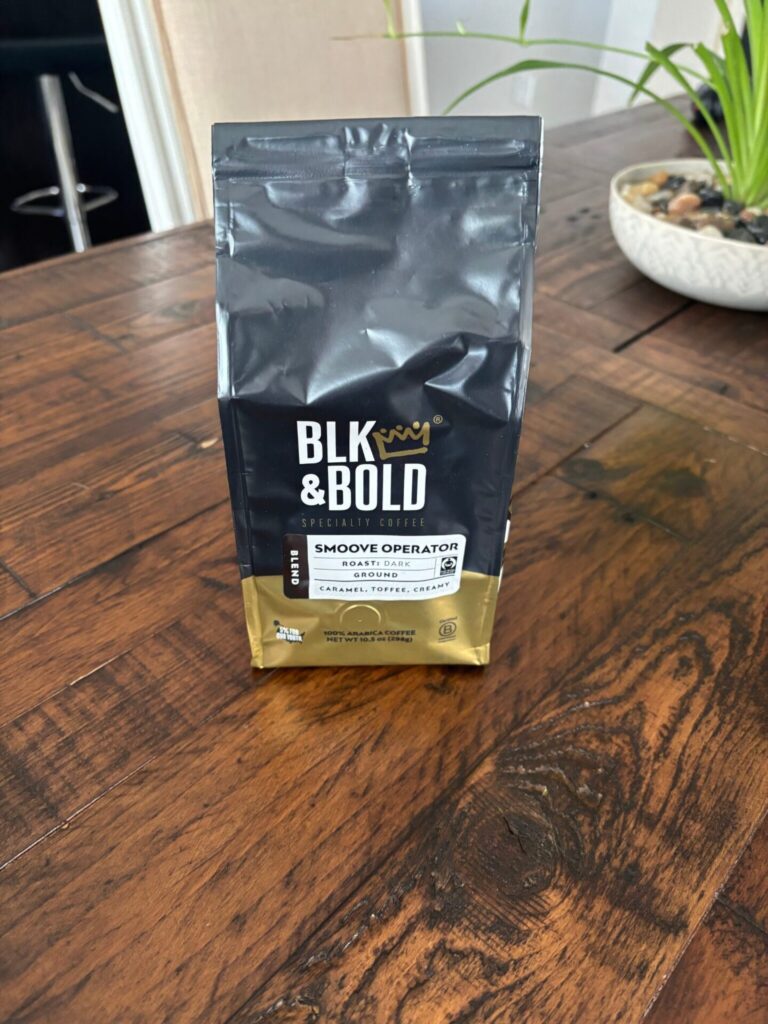
Conclusion
Using monoca 2 is useful for a myriad of different item collections. As the creator, you have complete freedom in designing and maintaining detailed collections of virtually any type and character. There are many conveniences in using an app like monoca 2 compared to more manual tracking methods like Excel, which we’ll cover in the next article. Portability and instant syncing between accounts and devices is one of many contributing factors.
As always, if you (as the reader) have any comments or suggestions for future content and articles, drop a comment below or reach out to the author directly at michael@sola.inc.
Thanks for reading and we’ll catch you on the next one!
Conclusion
App Store: https://apps.apple.com/app/id1506544220
Google Play: https://play.google.com/store/apps/details?id=com.sola_air.monoca
Web(Beta): https://monoca2.web.app/
Official Homepage: https://monoca.sola-air.com/Home/En
Leave a Reply