Introduction
Have you ever tried logging into an important account only to realize you didn’t have your phone handy for two-factor authentication (2FA)? Maybe you switched numbers, lost your phone, or the authentication app just wasn’t working. That’s where backup codes come in. They’re one-time-use security keys provided by services like Gmail that let you access your account in emergencies.
But here’s the problem: where should you store these codes? A sticky note on your desk is hardly secure and saving them in plain text on your computer makes them vulnerable. This is where accoca, the locally stored password manager by Sola of America, Inc., steps in. By design, accoca never uploads your credentials to the cloud—everything stays encrypted on your device. That makes it a perfect home for sensitive backup codes you may need once in a blue moon, but that still must be safeguarded.
In this article, we’ll cover the general process for generating and using backup codes, then explore how accoca can provide the enhanced local security you need for storing them safely.
Previous Articles
Below are links to some of Sola’s other articles about accoca. The articles take less than 5 minutes to read and help provide insight into both the purpose of accoca as an app and how to generate difficult to hack passwords.
What is a Password Manager (Vault)
How to Generate Strong Passwords
Where to Download
accoca is available on the Apple App Store—linked below. A couple of key features to note: the app is free to use and Sola of America, Inc. does not collect any personal data from its users. For those wanting to unlock unlimited entries, OCR text detection, and customizable, auto-generated passwords, accoca offers a $9.99 lifetime purchase price. The fully unlocked version can be restored on another device by logging in with the same AppleID. Password Manager accoca
What are Backup Codes?
Most major platforms with 2-Step Verification offer backup codes as an alternative login option. Gmail’s approach is straightforward:
- Each backup code can be used once. After entering it successfully, it becomes inactive.
- You get 10 codes at a time. When you generate a new set, the old ones automatically expire.
- They must be stored securely. Google recommends printing or downloading them, but not all users want to risk leaving them in a desk drawer or buried on a hard drive.
Backup codes are particularly useful if you:
- Lose your phone.
- Change your phone number.
- Temporarily can’t access text, call, or an authenticator app.
The catch is that backup codes are like skeleton keys. If someone gets hold of them, they can bypass your second layer of account security. So, while generating them is easy, storing them responsibly is critical.
Gmail’s Steps for Creating Backup Codes
Let’s quickly walk through Google’s official process so you know where these codes come from:
- Sign in to your Google Account.
- Go to Security from the left-hand menu.
- Under “How you sign in to Google,” click 2-Step Verification.
- Scroll to Backup codes and click Continue.
- From here, you can:
- Get backup codes.
- Refresh (generate a new set).
- Download or print them.
- Delete existing ones.
When it comes time to use a code:
- Start signing into Gmail as usual.
- At the 2-Step Verification prompt, click Try another way.
- Select Enter one of your 8-digit backup codes.
- Input a code you haven’t used yet.
That’s it. One successful login and that code is instantly invalidated.
The Storage Dilemma
Some resources suggest printing the codes or saving them in a file like Backup-codes-username.txt. While convenient, these options are not particularly secure:
- Printed copies can be misplaced, stolen, or accidentally thrown away.
- Unencrypted text files are vulnerable to malware, ransomware, or even someone browsing through your computer.
- Cloud backups (like storing them in Google Drive or iCloud) create an additional attack surface.
What you really need is a vault that’s offline, encrypted, and easy to access only when you need it. Enter accoca.
Why accoca is Perfect for Backup Codes
Unlike other password managers that sync through the cloud, accoca keeps your vault stored locally on your device. This makes it uniquely suited for highly sensitive entries like account backup codes.
Here’s why accoca excels:
- Local Storage Only – Your backup codes never leave your device. No third-party servers, no accidental uploads.
- Customizable Fields – You can create a “Backup Codes” entry and paste all 10 codes in. As you use each one, mark it “used” directly inside the entry.
- No Data Harvesting – Sola of America, Inc. makes accoca privacy-first. The app doesn’t collect analytics, personal data, or logs.
- Emergency Reliability – Because the data is local, your backup codes are available even if you’re offline. Perfect for travel or remote areas without cell access.
H2 Best Practices for Storing Gmail Backup Codes in accoca
- Create a new entry in accoca titled something like “Gmail Backup Codes.”
- Paste all 10 codes into the notes field or create custom entries for each code.
- Mark used codes as inactive by striking them out or deleting them from the entry.
- Refresh periodically. When you generate a new set from Google, replace the old ones in accoca.
Keep a minimal backup. If you’d like, store a second copy in accoca’s optional Google Drive backup—but make sure your drive login is also secured by 2FA.
Formatting Benefits
Depending on the app/platform, backup codes may not be strictly numerical values. Some platforms, like cryptocurrency wallets, may use unique combinations of words formatted into a string or listed in columns. Sometimes, words can simply be entered sequentially and the code is accepted. Other times the codes must be typed in using the column-specific (or other) formatting.
One nice feature about accoca’s Notes field is that it will save the formatting depending on how you set it up. It’s not like a standard word processor in that you can format the notes field into columns specifically. However, as demonstrated in the sample images, a copied and pasted string of characters will paste into another app, like the iPhone’s Notes app, as it was formatted in accoca’s notes section. This makes it easier to use in that it’s straightforward in seeing if the backup code is sequential or must be entered some other way.
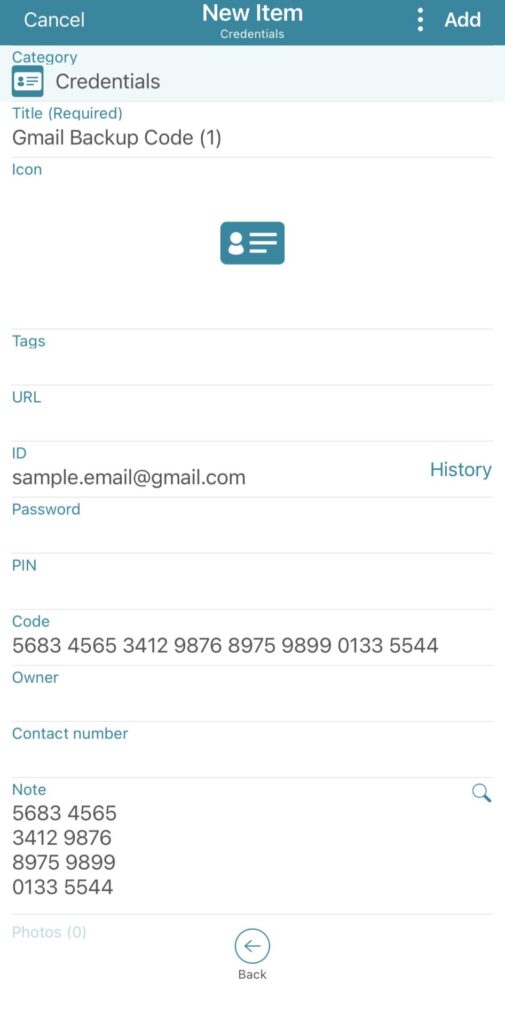
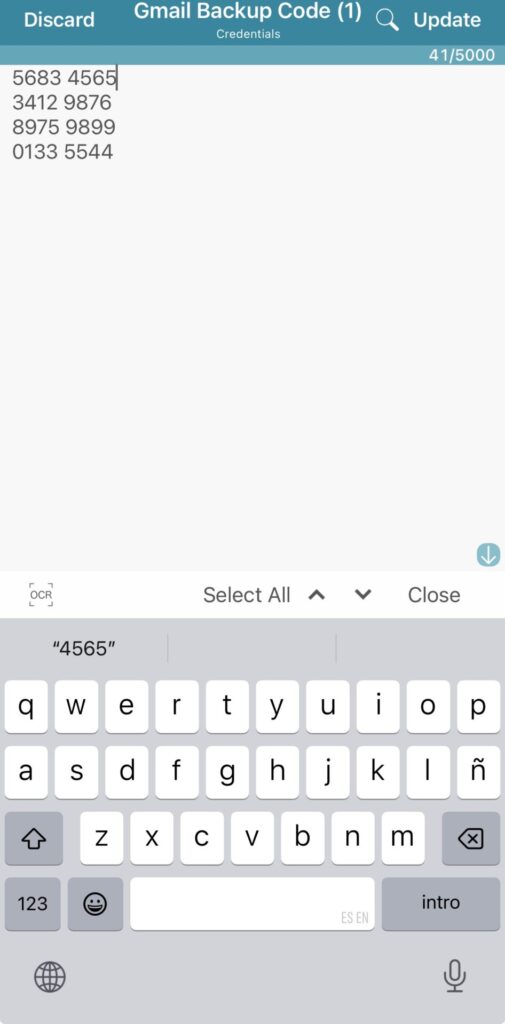
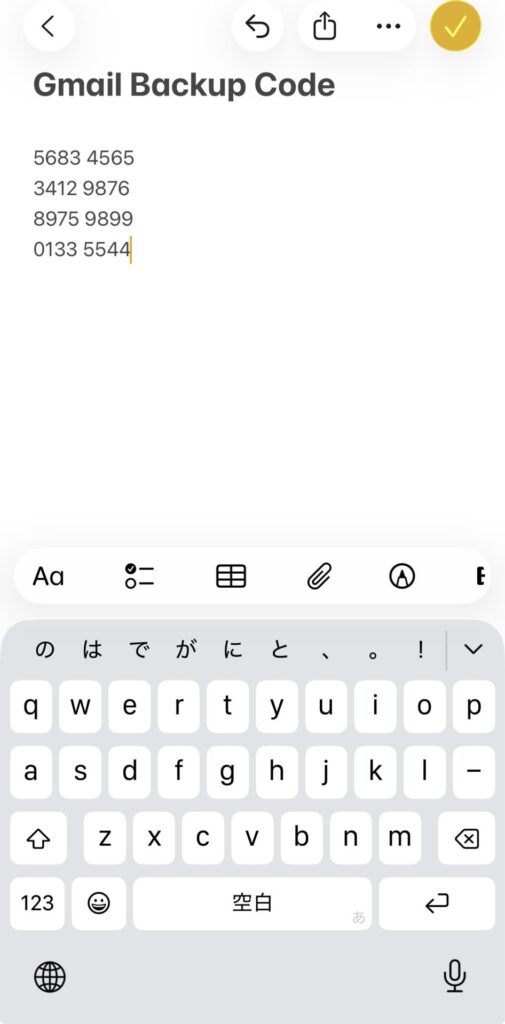
Conclusion
Backup codes are the unsung heroes of account recovery. They’re your lifeline when 2-Step Verification isn’t available, but only if you can find them when you need them—and only if they haven’t fallen into the wrong hands.
accoca solves the storage dilemma by offering local, encrypted, and reliable security for your backup codes. Instead of leaving them printed in a drawer or saved in a text file, you can manage them with the same ease and protection you already use for passwords.
The next time you generate account backup codes, don’t just set them aside. Store them smartly with accoca and rest easy knowing that emergency access is always within reach—securely.
As always, feel free to leave a comment below with questions or topic requests. Sola’s team monitors messages and responds whenever possible. Thanks for reading, and we’ll see you in the next article!
Where to Download
accoca is available on the Apple App Store—linked below. A couple of key features to note: the app is free to use and Sola of America, Inc. does not collect any personal data from its users. For those wanting to unlock unlimited entries, OCR text detection, and customizable, auto-generated passwords, accoca offers a $9.99 lifetime purchase price. The fully unlocked version can be restored on another device by logging in with the same AppleID. Password Manager accoca
Leave a Reply